How Quip Uses Quip
When I started working at Quip four months ago, one of the first things I noticed is that my email inbox was empty.
I don't use Quip email notifications so the only internal emails I got in the first month were about how to get my paycheck online and setting up my 401k. Initially, it was pretty unnerving — I was sure that there was a hidden email list that I wasn't on. Eventually I realized that I was experiencing one of best parts of our product: because we use Quip so heavily, we generate almost no internal email.
Since we've launched, a number of companies have asked about best practices for using Quip as a team. We always respond with some of the ways we use Quip as a company, so I thought I'd take a moment to share that more broadly. It's important to keep in mind that the Quip team is 13 people, and while some companies are our size, our usage is probably more relevant to a team inside a company.
We use Quip as our Intranet
Every team needs a place where employees go to find answers: Who does what? What's our launch roadmap? What are my benefits? What does the support team do?
Intranets or wikis are places where you can store information to answer the what, how, when, why, and who questions that other people on your team might have, particularly when they're just starting out.
We use Quip. We have a shared folder for everyone on the team with sub-folders that map to relevant areas of information: Engineering, HR, Quip Business, Lunch, Marketing, Support, etc.
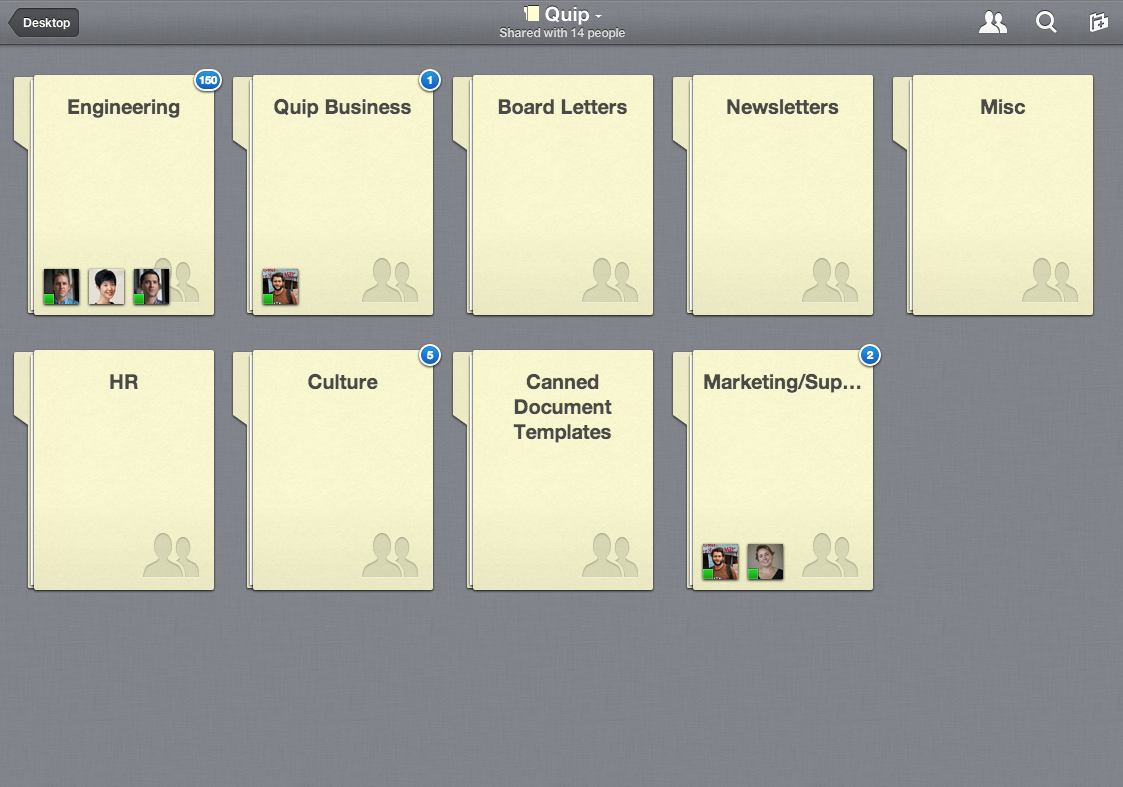
The three best things about using Quip this way are:
- Unread indicators on every folder will quickly show you what's new in the company and what's been updated recently. It's an incredibly fast way to get a snapshot of where work is happening.
- At any given moment, you can also see what people in the company are doing via presence indicators (on the screenshot, the faces on the Engineering folder show that a bunch of our engineers are viewing or editing documents in that folder).
- It's always a struggle to keep an intranet up-to-date, but with the document thread in Quip, you can see exactly when something was last updated and who updated it. Threads also become the history of a document over months, and someone new can actually get ramped up by reading back in time.
Everything in a shared folder is shared with everyone including the order of documents and folders. We let the most organized person in our company — usually Ana — decide what folders we have and rearrange them. There is usually one naturally organized person on every team who gets frustrated when things aren't cleaned up, and for everyone else, they can always find the document they're looking for via search.
Most of our folders are open so everyone can see what everyone is doing, but you can also create a restricted folder inside a shared folder and limit the contents to a smaller set of people. In the screenshot below, you can see that the Marketing/PR/Support folder is shared with 15 people (because it is part of the Quip folder which has 15 people in it) but the User Support folder is restricted to only three people.
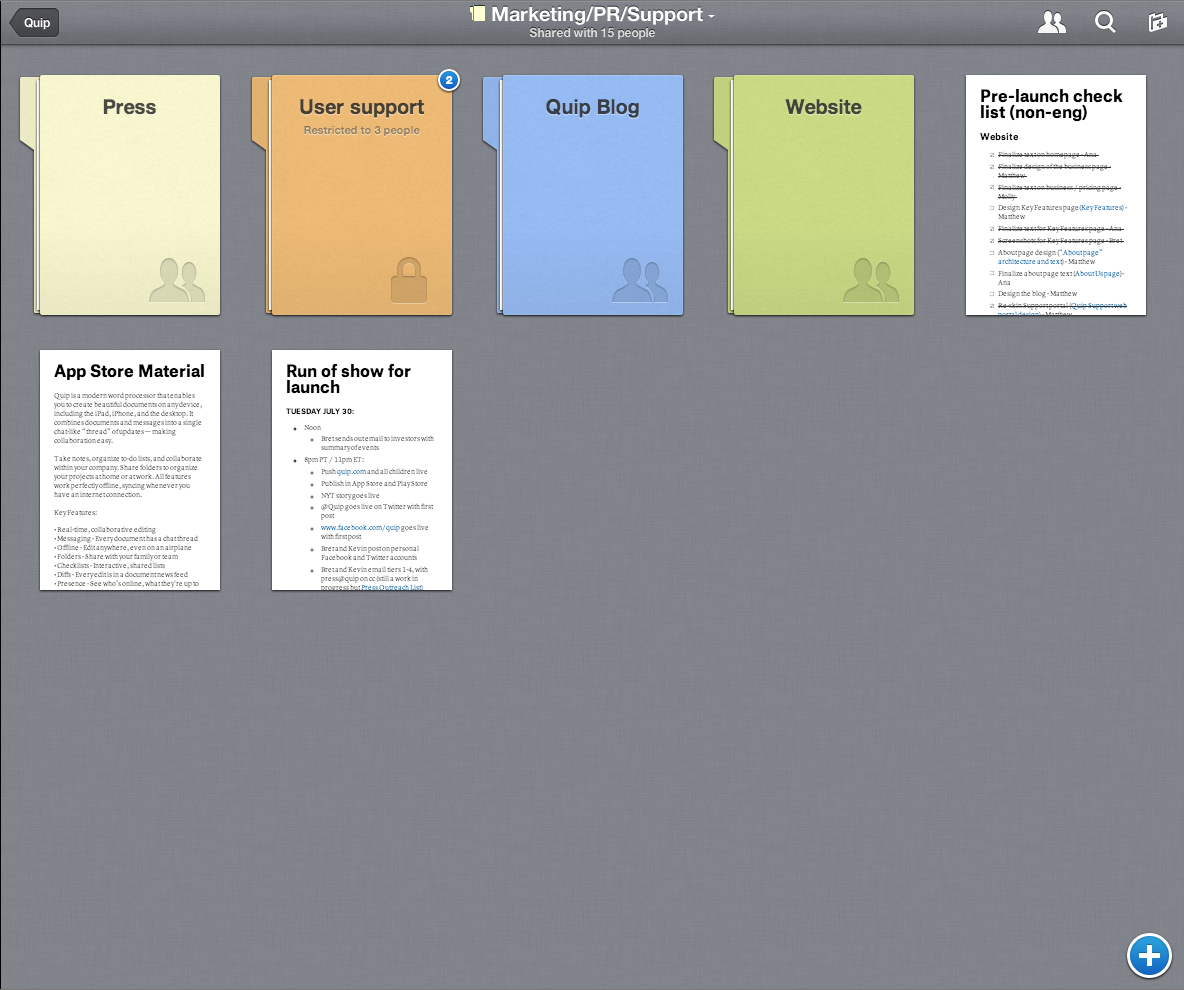
We manage all our projects and task lists in Quip
We use lots of more structured tools like GitHub to track tasks and bugs, but we organize our highest level roadmaps and task lists in Quip.
Below is an example: our iOS task list from a couple weeks ago. Bret and Kevin tend to organize or rearrange the task list about once a week.
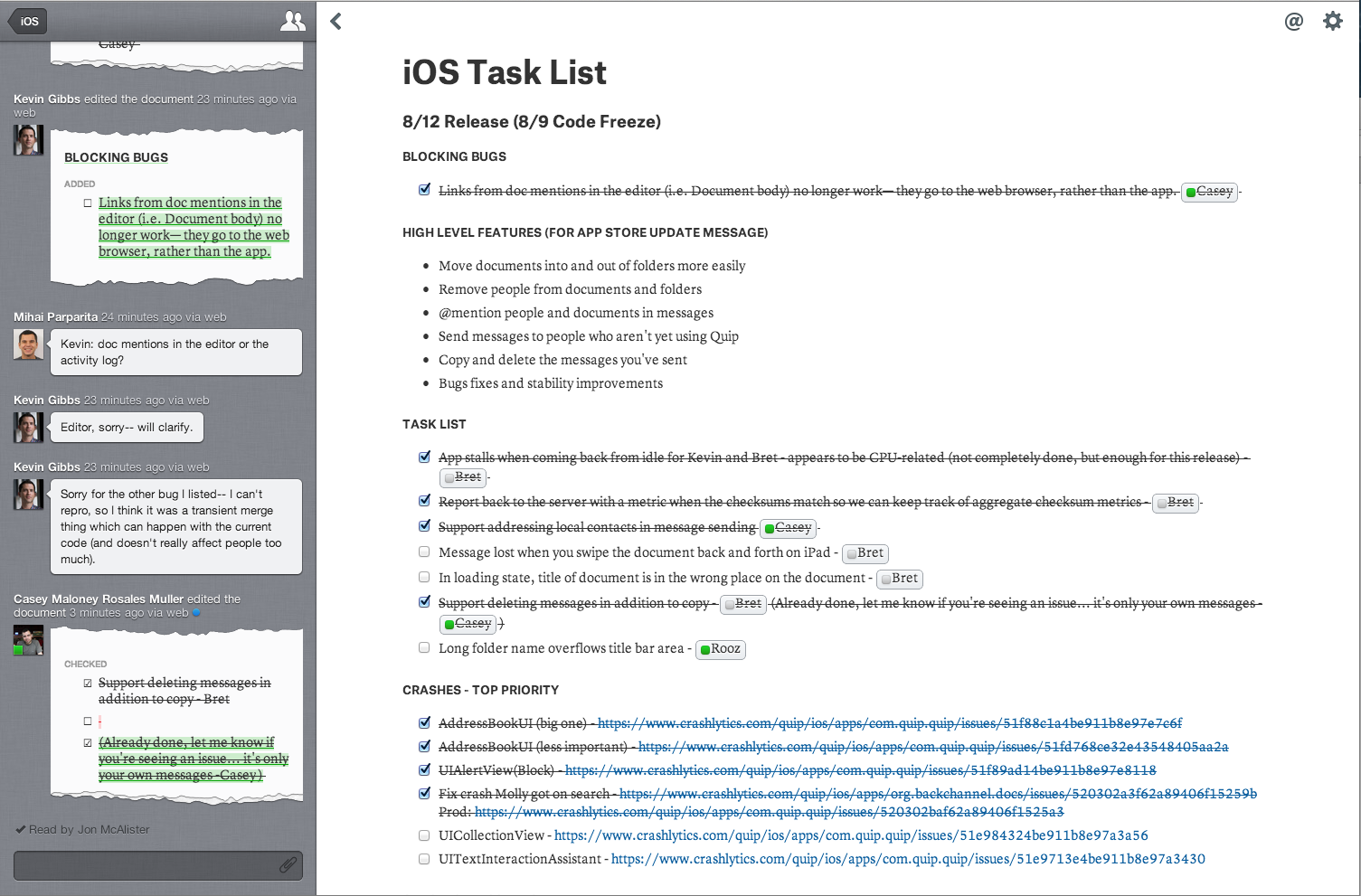
The cool thing about using Quip this way is that the thread becomes a log of everything that's getting done, everything that's being added (bugs, etc), and conversations that contextualize the changes. The current state is on the right — in the main document — and the thread shows the most recent work that's been done, any discussions, and, if you scroll back, the history of the list.
We edit everything in Quip (which makes it easy to on-board new people)
From our blurb in the Apple App Store to our introductory blog post to our board letters to our lunch-ordering document, we use Quip for everything.
One of the great side benefits of this is easy on-boarding for new hires.
When I joined, I spent a little time reading through everything. Because we've kept our roadmaps and project task lists in Quip since the beginning of 2013, I was able to read back and watch, for example, as the team worked on and rolled out folders to our alpha users in April.
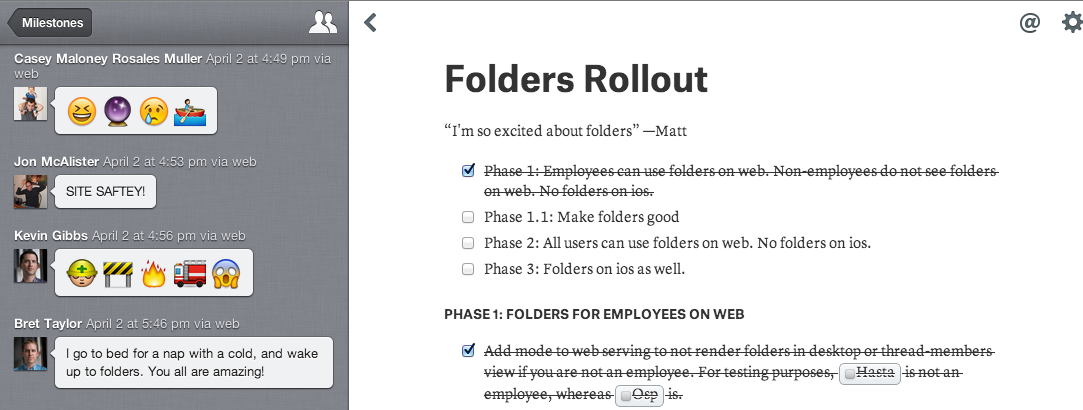
I was able to understand why they made certain decisions about how to structure the product and also learn about features that they planned to add in the future. I also discovered that we had launched emoji shortly before launching folders...
As a new member of a team, you always have questions: why certain decisions were made? what's happening in the next month? etc. One of the most magical things about shared documents and folders in Quip is that when you add someone new, they get all the context with the document and can read back through the history before they start asking questions.
We use Quip to make decisions
We do all of our communicating through Quip. We have an all-company thread (again, this works because we're only 13 people) that allows us to tell everyone when something is going on (or sneak in a joke here and there), and we use 1:1 threads and small group threads as instant messaging / email.
Things that would typically be a long email thread with multiple versions of a document traveling back and forth are rapid Quip documents and conversations for us. For example, every new part of the product we design starts with a design document. This is pretty standard in product development, but using Quip allows someone to post a design document, which quickly generates a discussion that leads to revisions and a finalized product spec.
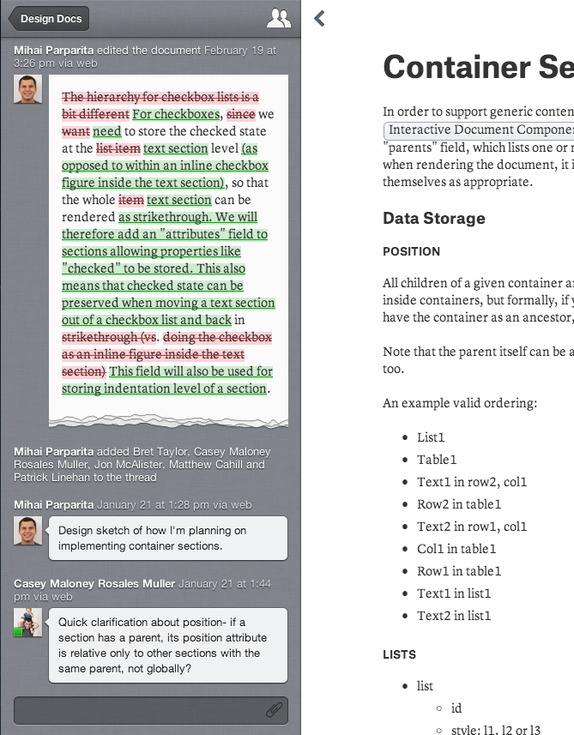
These documents also leave a history in the document thread that someone can read back through if they're wondering why a certain decision was made.
We've fallen in love with Quip as a team because it acts as our whiteboard — a collaborative space that is flexible enough to adjust to what we need in the moment.
Sometimes, our whiteboard is full of funny, useless puns:
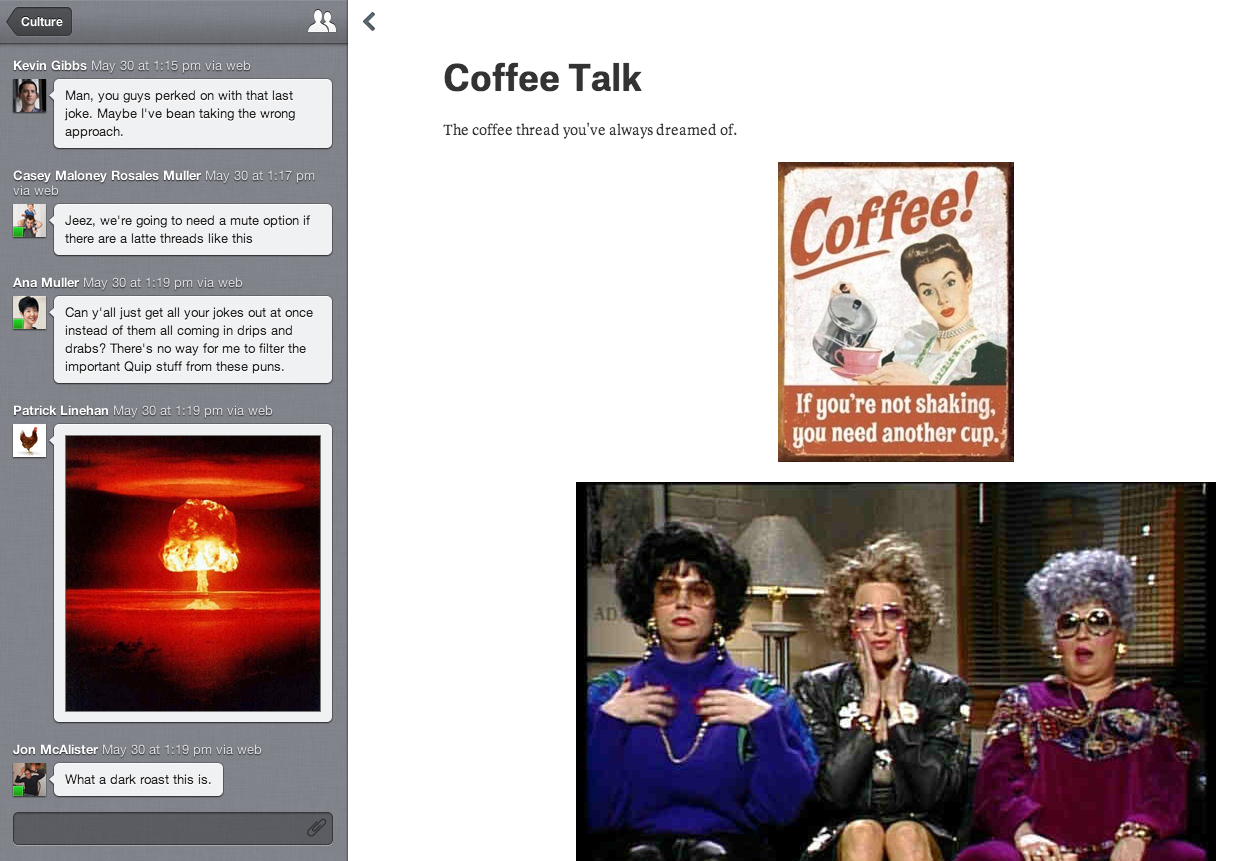
And sometimes, a thread turns in to a decision, which turns in to a document, which turns in to a delicious lunch, as was the case when we were deciding what to do for Bret's birthday:
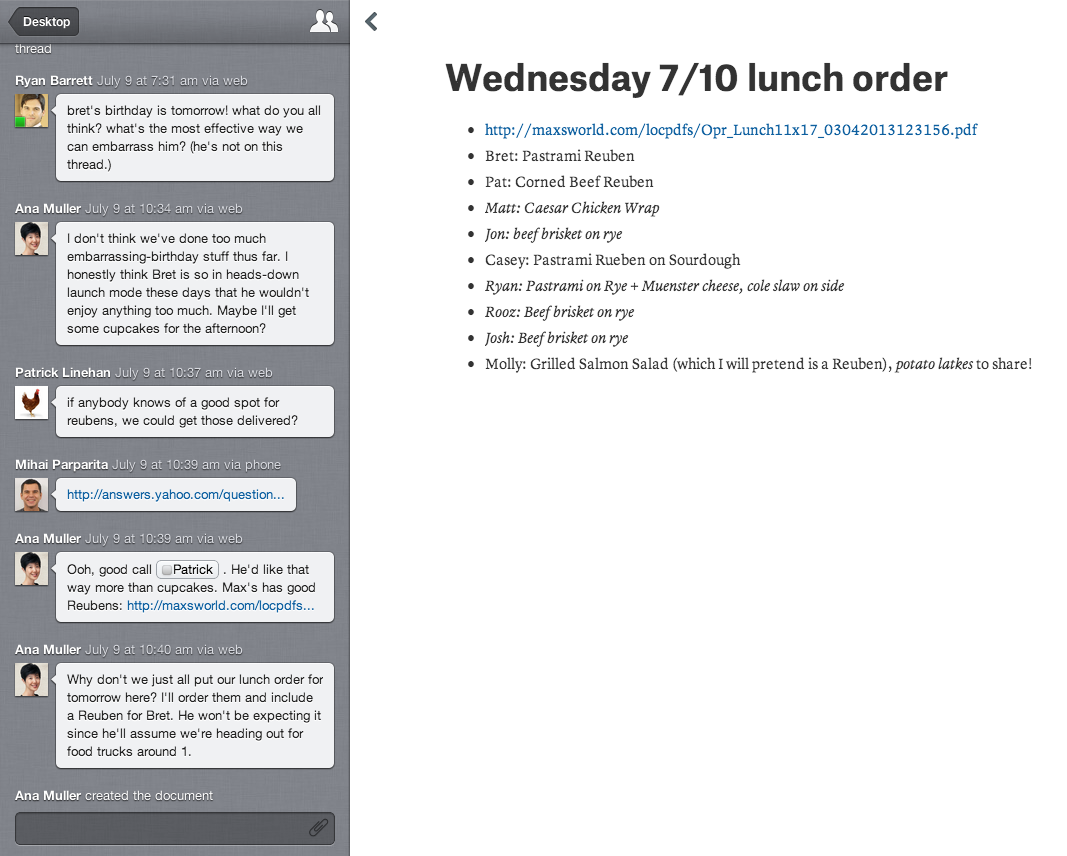
I've personally fallen in love with Quip because my email inbox is no longer a problem. Something like Ryan's note, which might have generated 25 emails, just ended up creating a Quip document with an associated thread and a great lunch for Bret's birthday.
Quip is my home at work: it's my to-do list and my inbox; it's the first thing I open in the morning and the last thing I close at night.
If you're interested in using Quip with your team, sign up for Quip Business — it's free to try! If you're already using Quip with your team, we're excited to hear from you — How do you and your team use Quip? What do you love? What do you want us to add?
