Profile of a shared task list on Quip
Quip's checklists are perfect for managing a team to-do list — assigning tasks, setting deadlines, and keeping track of everything that needs to be done to complete a project. Internally, we used several to prepare for the launch of Quip.
For the pre-launch checklist, one of us got things started and began divvying up the work. Using a combination of headings and lists, Ana created a simple to-do list and shared it with the people working on the launch. We each received a push notification on our phones letting us know about the document.
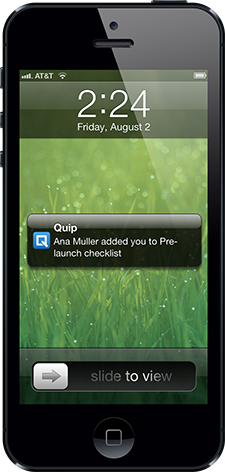
For each task, Ana used an @mention to assign an owner. She was also able to use @mentions to reference Quip documents that we were using to organize layouts, website copy, etc.. This made it easy for Matt, our designer, to go directly to the “Key Features” document to get the text for the page when he was ready to design it.
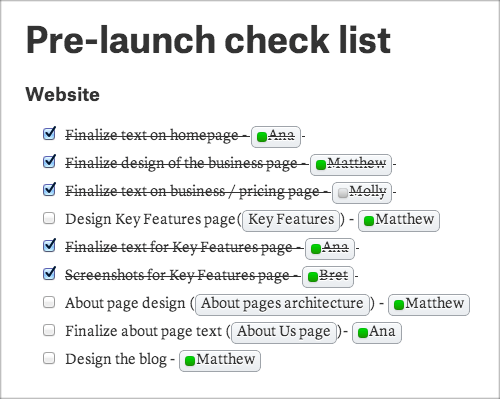
One of the best things about having our pre-launch checklist in Quip was that we could use the document thread to easily see people's progress. We were able to see who added tasks, who assigned a task to a different owner, and who completed something. Even for a small company like ours, this was still much more efficient than going around nagging people for status updates.
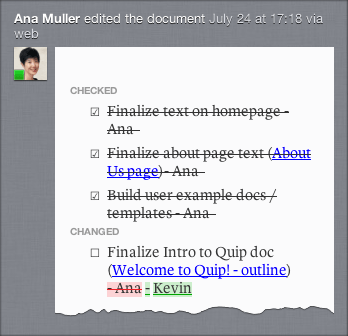
The thread was also a great place to have a discussion or send everyone an update on something. Molly and I were responsible for writing a blog post, and after we finished the draft, I added a message to the thread, letting the rest of the team know that the post was ready for review. A few people had some edits that we were all able to discuss directly in the thread. And then, we were able to check one more item off our list!
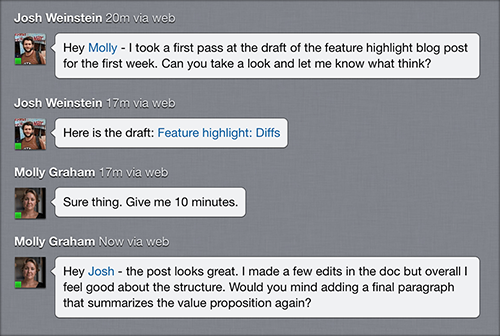
Shared checklists like this one make it easy to manage a project—everyone can work together within the document, quickly see who is responsible for what, and get updates in real-time. It worked really well for us, and I'm excited to see more teams work together using this feature of Quip.
To learn more about how to format your document into a checklist or use other Quip features, check out our Help Center.
