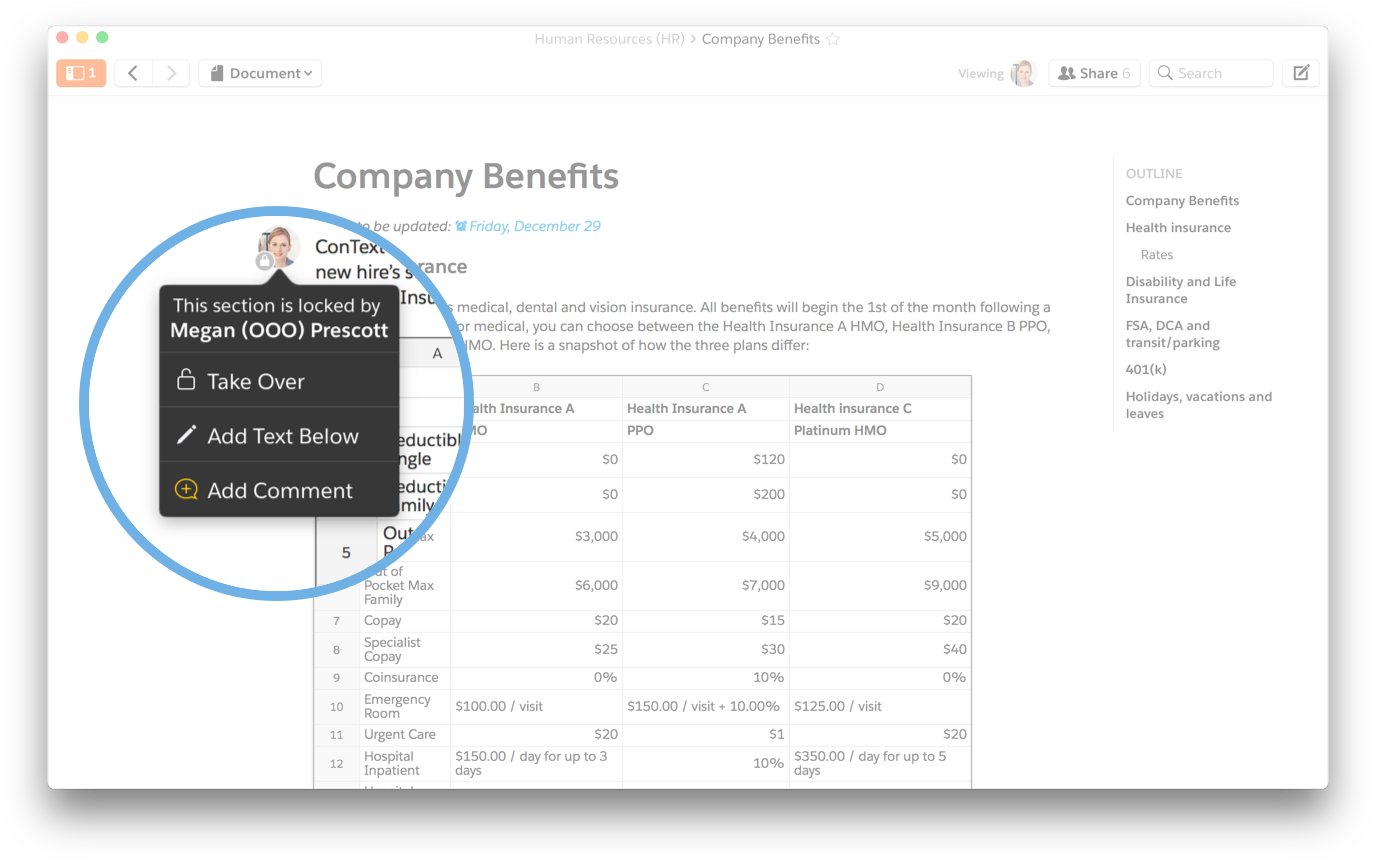5 things you didn't know you could do in Quip
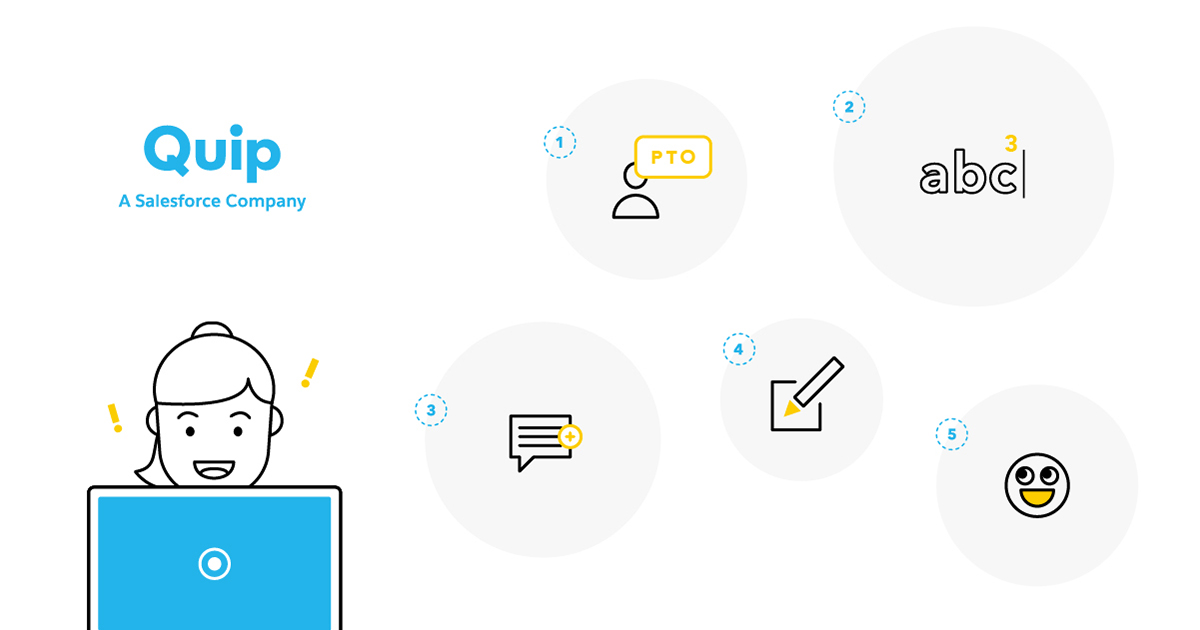
Sometimes tools you've been using for months, or even years, can still hold fun surprises. And if you're nerds like us, discovering those surprises is really fun. So we asked around, and collected a handful of the Quip team's favorite lesser-known features, in hopes that we could add a little fun Quip delight to your day.
1. Set your out-of-office status
Okay, so don't freak out but... we're willing to admit that there's one thing email has that Quip doesn't: An “Out-of-office” responder. Don't worry though, because Quip does have a great way for to notify people that you're not around. Just go into your profile, and add “(OOO)” — for “out of office” — between your first and last names. Now, whenever someone tries to interact with you in Quip, they'll immediately see that you're not around.
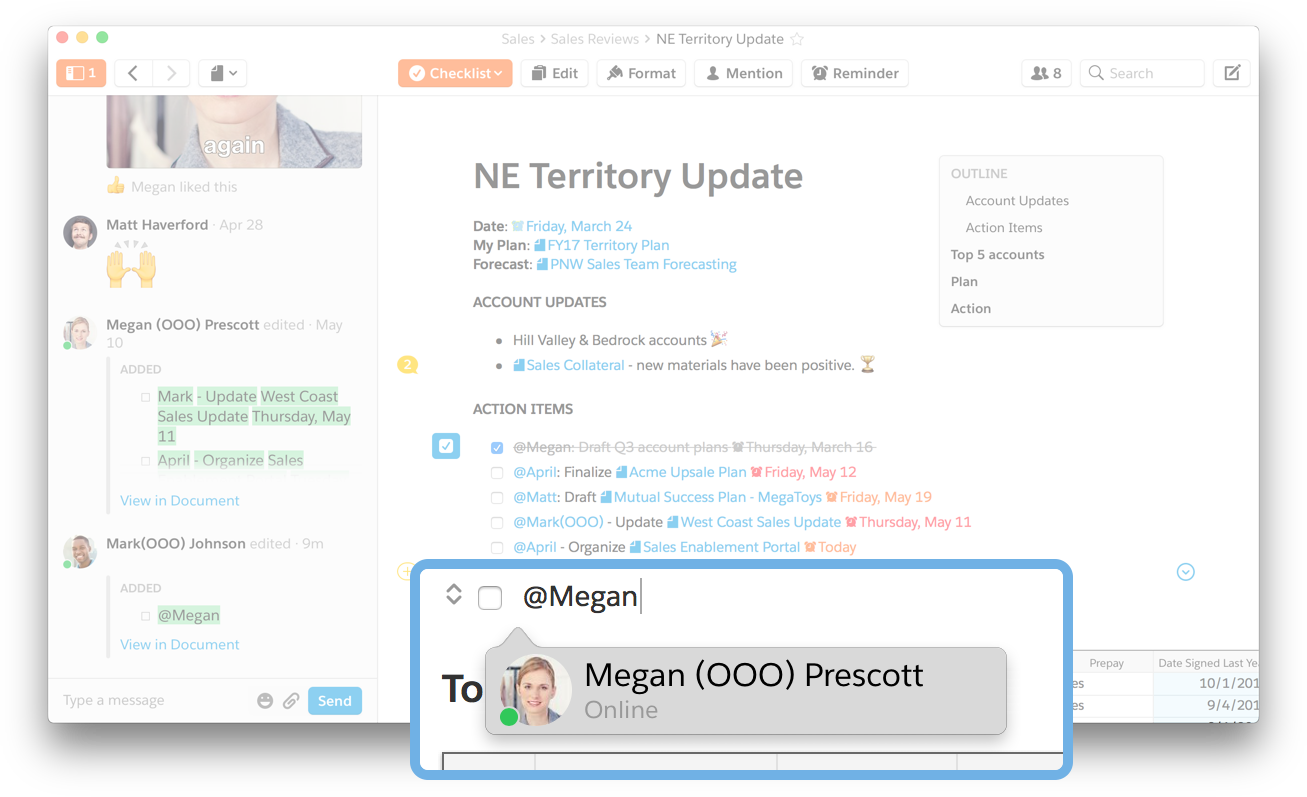
This is even better than an email auto-response, because it's proactive. People can see your status before they contact you, and save the time they would have otherwise spent waiting around for your response. You can, of course, say “PTO” instead of “OOO,” and even use it for “WFH” (working from home). It's totally up to you.
2. Get character and word counts
Did you know that if you highlight any text in a Quip doc, you can get an instant count of the number of words and characters, in the highlighted section?
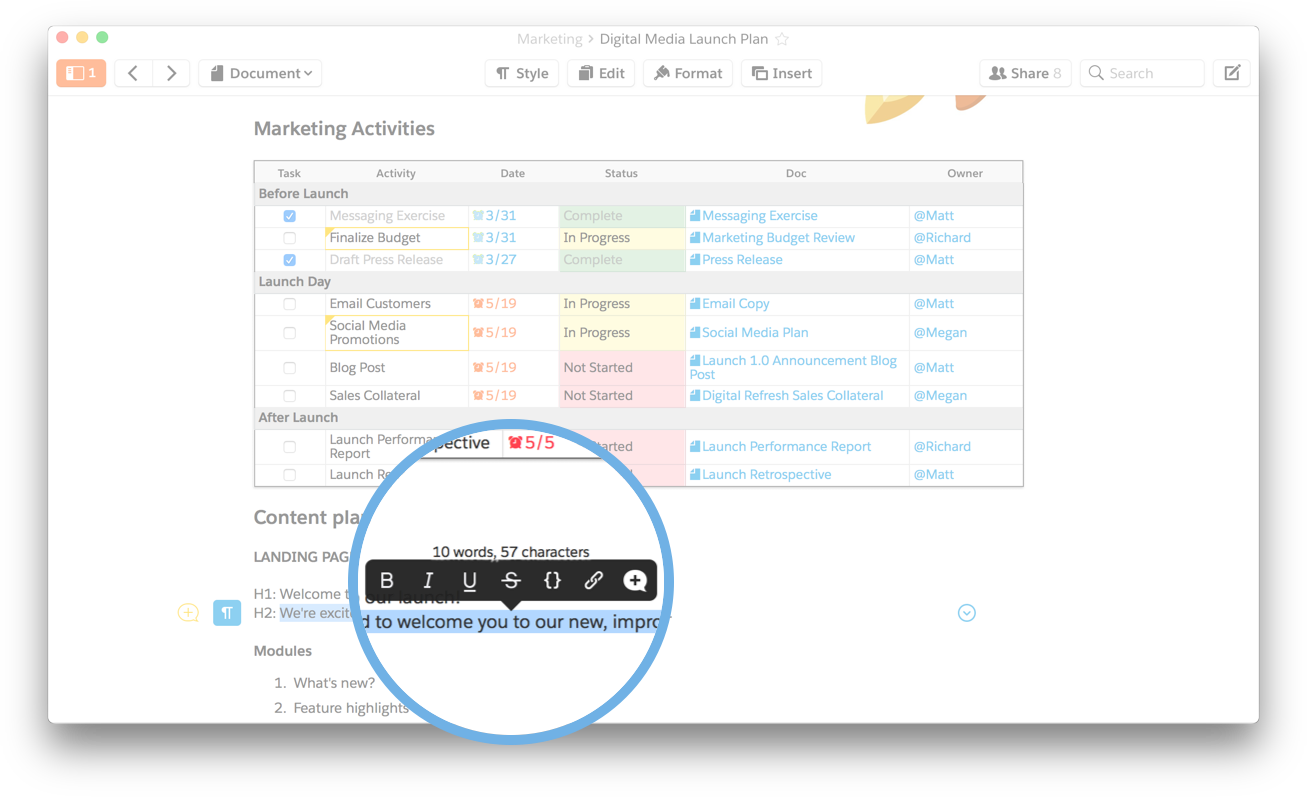
This is nice for anyone who's working with limited space for their writing, like copywriters, social media managers, and designers. You can get the count right in Quip, instead of having to copy and paste into a different tool. (Fine print: This only works if your highlighted section is two or more words. We did this on purpose so we're not clogging up your highlight menu when you're not actually trying to get a count.)
3. Create a chat room for your Twitter mentions
At Quip we have a chat room called “Twitter.” It's a live stream of every single tweet that mentions @quip — the good, bad, and ugly (also sometimes tweets about toothbrushes). It puts the conversation that's happening about our product right in front of us, so we can respond to issues quickly and engage with our customers. Anyone who has it starred gets updates; so if tweets about Quip are relevant to their role, they never miss anything. Plus, when it's piped into a chat room we can @ mention teammates, and even @ mention the chat room itself in other chats and documents. You can make this dream a reality in your Quip site with this handy Zapier recipe.
4. Take over editing from someone
Working on the same document with your team in real time is great — until it's not. For example, what if someone's editing part of the doc that you need to work on, and you're locked out? In a perfect world, they'd be done in a couple minutes and you can jump in after them. But sometimes people get distracted by something else, or even walk away from their computers — and the section you want to work on stays locked. We built a quick fix for this: You can take over edits from someone in Quip. Just click on the person's icon, then select Take Over. You'll get instant access, and the other person will then see that they're locked out by your edits. Please only use this power for good, not evil. Okay?
5. Make your coworkers into memes
Quip has lots of slash commands; some are functional, and some are silly. One of those commands is called sayas, and it resides squarely in the silly camp. Sayas lets you create a custom meme out of a teammate's profile picture in the document conversation. It works like this: You type /sayas immediately followed by an @ mention the person; then, you type what you want the meme to say. To split the text between the top and bottom of the picture, use another / to break the text up.
It's a little confusing, so here's an example:
/sayas @April Best Designer / in the world!!!
And here's what you'll get:
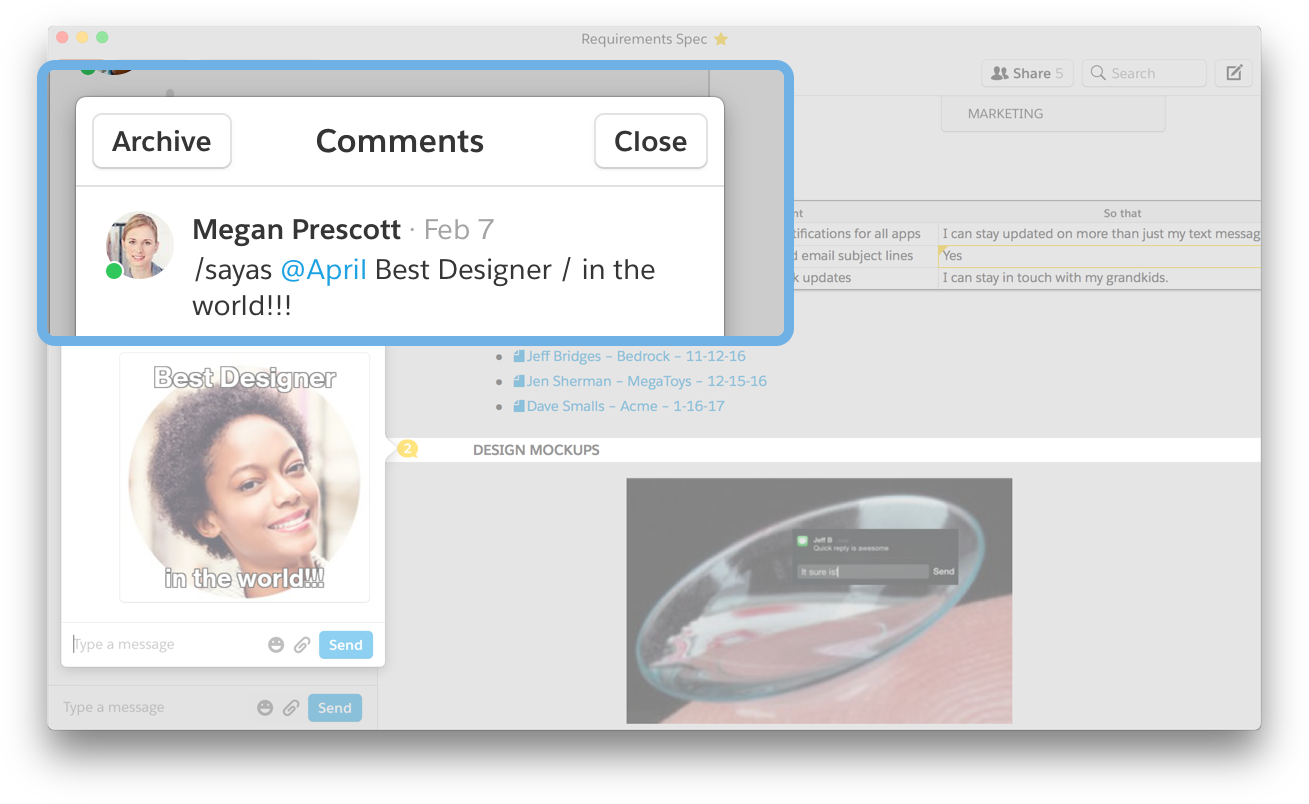
There you have it! Just five of the many ways Quip makes your workday easier. Have any little-known favorites that we didn't mention here? Let us know — we'll blog about those, too.
And if these look fun but you haven't tried Quip yet, there's an easy fix for that.
Get started today!
Try Quip with your team now — create a free site in minutes.
Already using Quip? Sign in to Quip or launch your Quip desktop app to try these tips out.