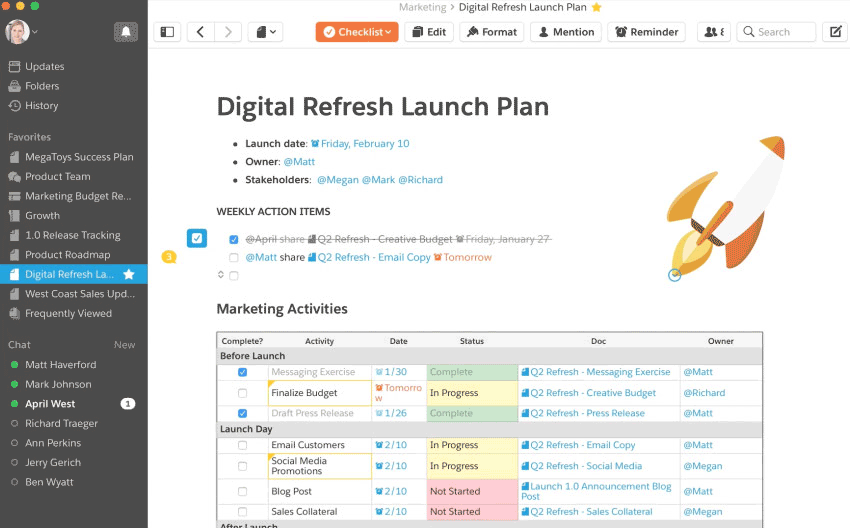Get your projects done with checklists and reminders
The work you do can take a lot of forms. Sometimes you and your team are working on huge projects together. Other times, you have a list of individual to-dos that you need to spend the day on. Either way, you need a smart place to do your work, and a simple way to track it. But we kept hearing from our customers that their teams were using static spreadsheets or complicated software to run projects. We knew there had to be a better way. So we built checklists and reminders in Quip to help you and your team get things done.
Rally your team around projects with checklists
When you do your work in one place but track it in another, your project is at risk for miscommunication and delays. But when your project work and planning are in the same place, work gets a lot easier. That's exactly what checklists in Quip make possible.
Say your team is working on closing a big deal, and you have a strategy document containing your collateral, quotes, and a spreadsheet with Salesforce Live Data. In that same document, you also create a checklist to capture everyone's tasks, along with Reminders and Mentions. Now everything is one place, and no one has to bounce back and forth between their work and a separate planning tool.
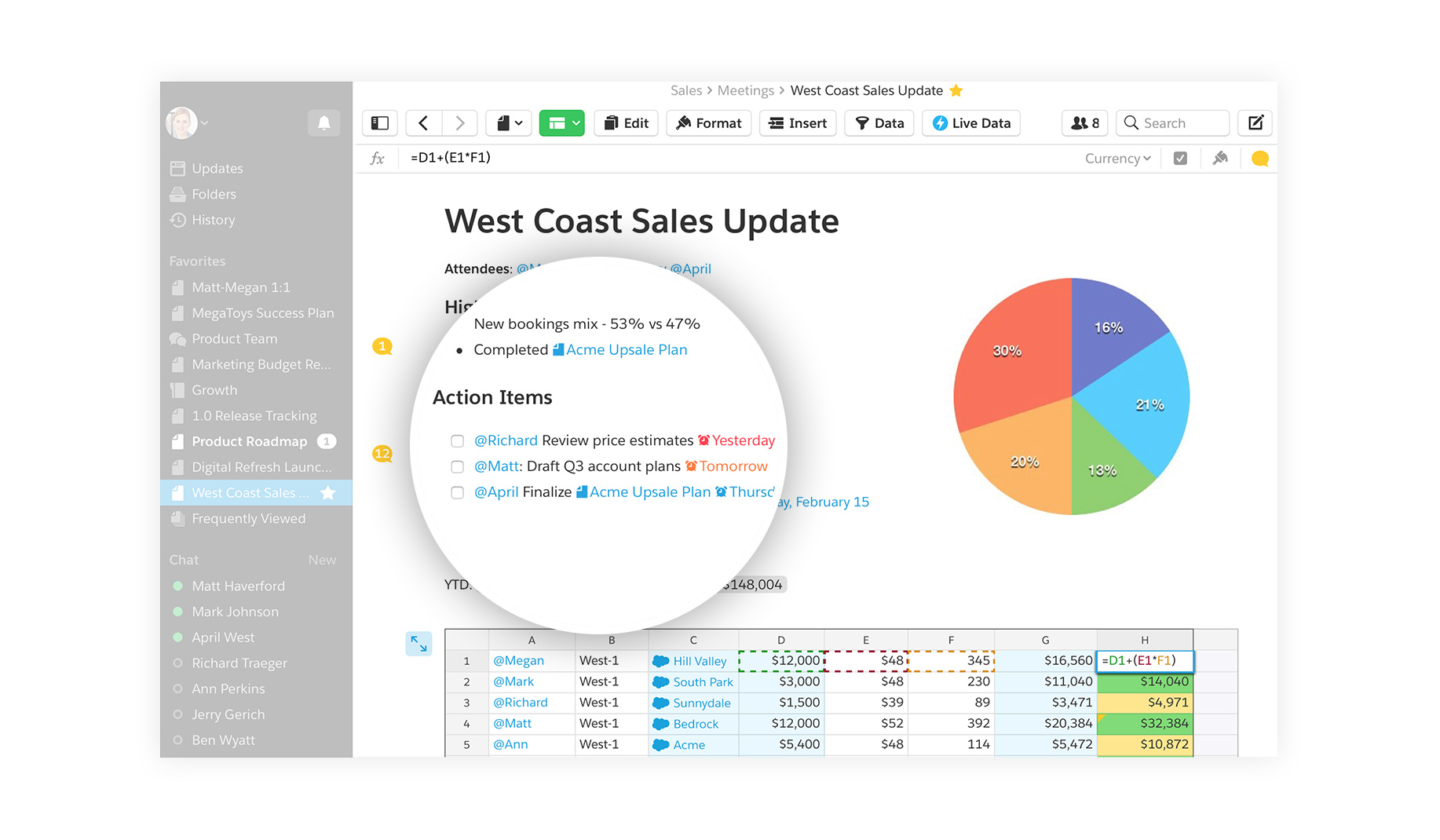
Checklists in Quip help your team keep track of who's responsible for what, and when things are due. To set a Reminder for a task, just type a date, or even “Tomorrow” — Quip will transform it to an active Reminder right inside your checklist item. You can also do this with the Reminder button in the menu bar. To assign the task to someone, @ mention them or use the Mention button in the menu. When the date set in a Reminder is approaching, the checklist will send a notification to anyone who is mentioned in that task.

As a project progresses, so will your checklist. Team members can check their tasks off as “done,” and you can use the Checklist menu to keep the list tidy. For example, with a single click you can move all completed tasks to the bottom of the list using Move Checked to Bottom, making it easier to see what's left at a glance. You can also Sort by Due Date, or Show Edit History to see who checked what off, and when. The Checklist menu appears whenever you're working with a checklist, then fades away again when you move onto something else — there when you need it, gone when you don't.
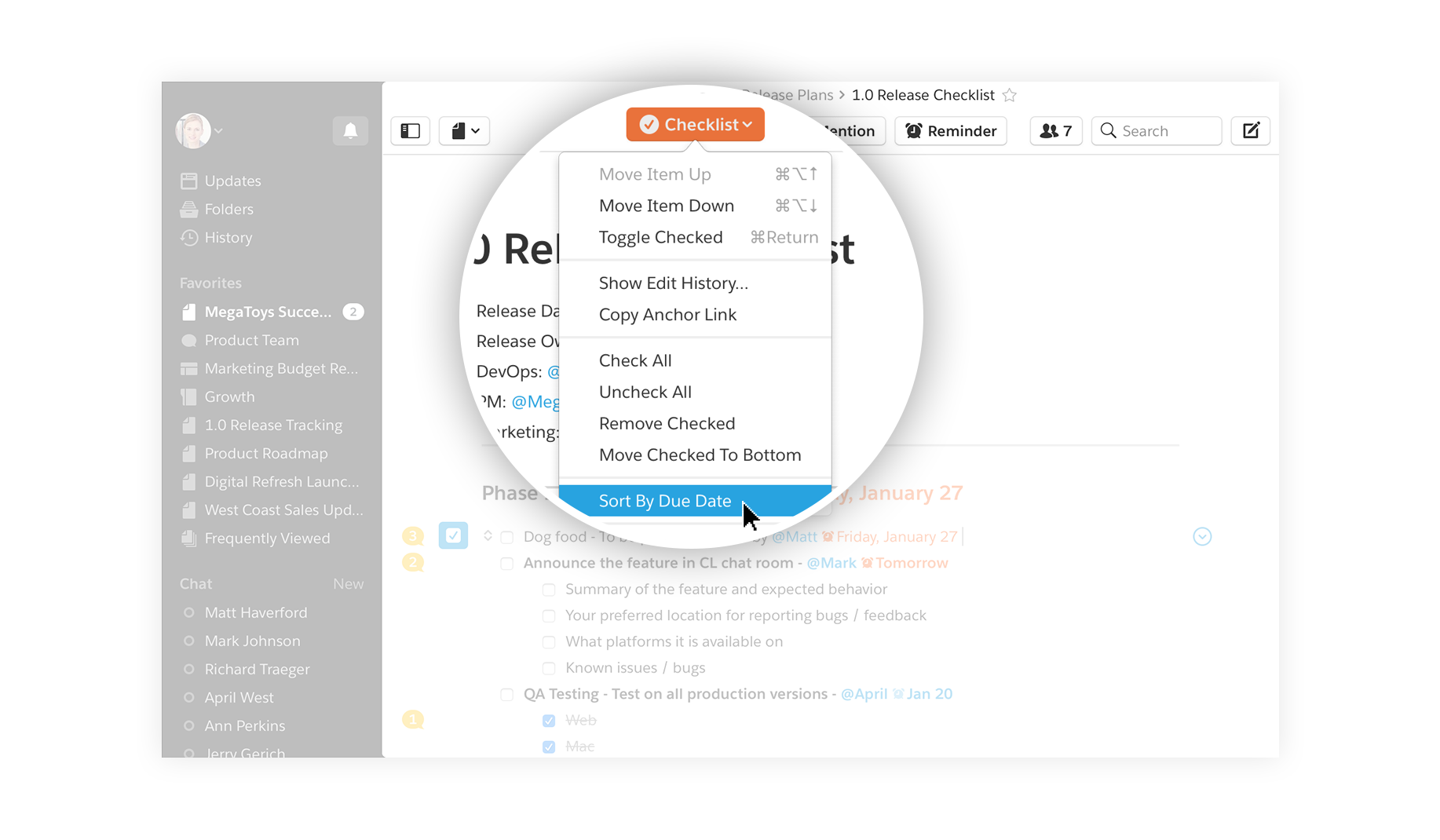
Reminders to keep you on top of your work
But what about things you want to keep track of that aren't part of a larger project? You can enhance your everyday workflow by adding a Reminder to just about anything: a spreadsheet row you need to update, a checklist you need to follow up on, or a report someone asked you to look at. Just add a Reminder, and Quip will make sure you get a notification so you never forget to close the loop, even on the tiniest things.
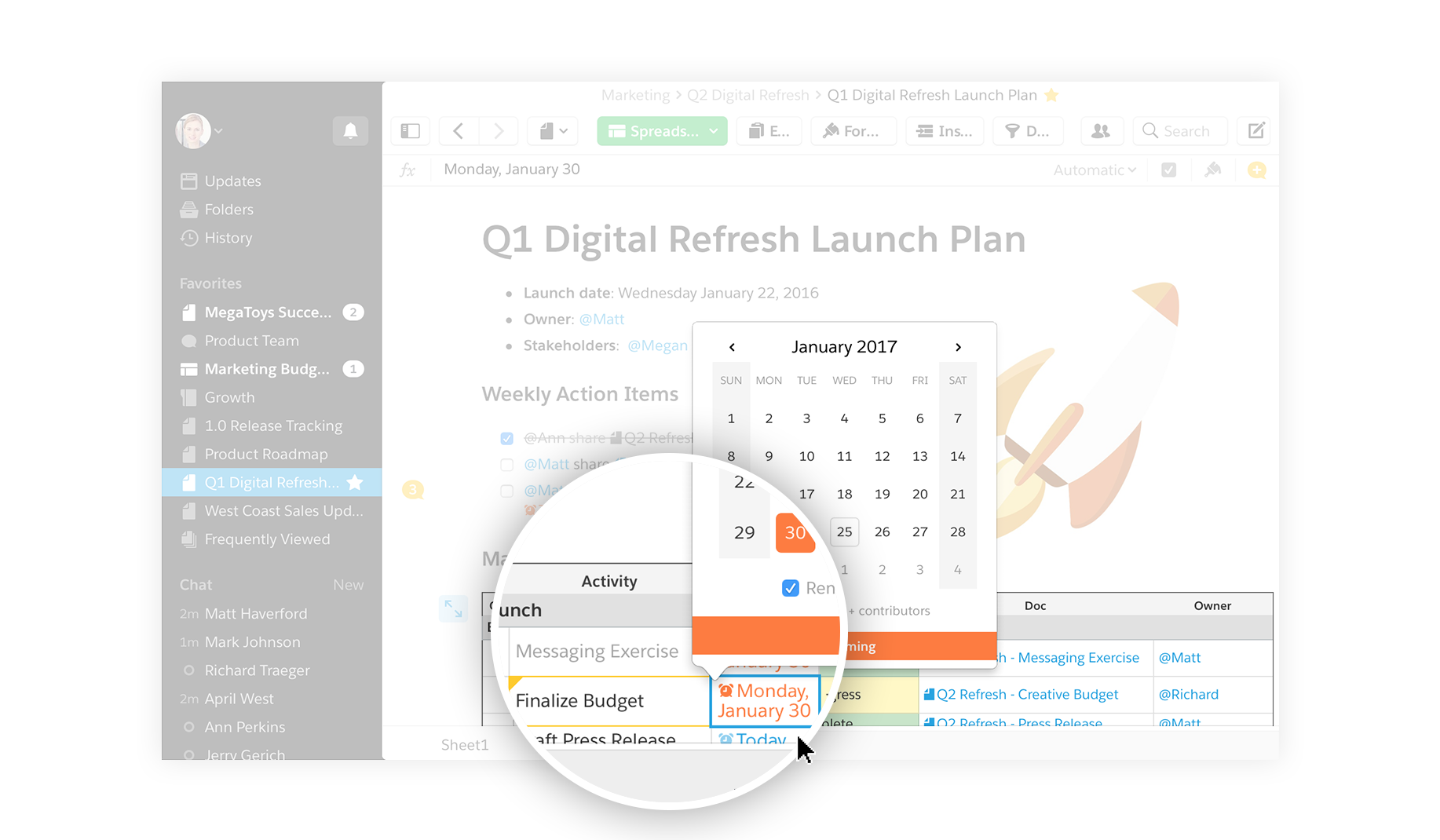
To learn more about what's new in Quip, check out our post on the new, smarter Quip, and stay tuned for more deep-dive posts on new Quip features.
Get started today!
Try Quip with your team by creating a free team site at https://quip.com or download the app from the App Store or Google Play.
Already using Quip? Sign in to https://quip.com/ or launch your Quip desktop app to get started.