4 strategies for managing your Quip notifications
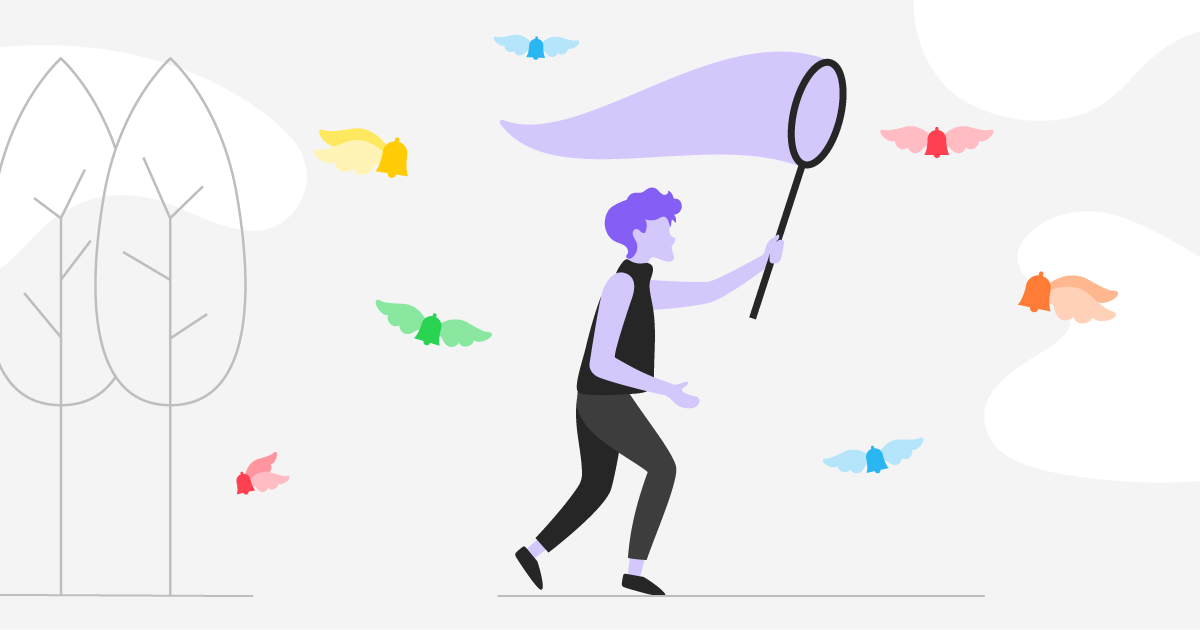
Perhaps you’ve heard us say before that Quip is “documents, spreadsheets, chat, and tasks in the same place,” that lets you “get more done without email.” Sounds good, right? We certainly think so. But there’s an unavoidable reality that comes along with combining several products into one: a healthy stream of notifications. Just like with email, people have devised a handful of strategies and workflows for managing those chipper little demands on our attention. Here are four different ways you can fine tune the way you stay on top of things in Quip.
Add action items to a list as you go
This is my personal strategy. When I get a notification, triggered by someone @mentioning me in a doc or chat, I usually check it right away. I see what they're asking me to do, and then I immediately add it to my weekly Kanban board under “To do.” Our customer success manager, Patrick Kelly, uses anchor links for this. He opens each notification, grabs an anchor link from the part of the document that needs his attention, then adds that link to a Kanban board. To add a Kanban board to your doc, just start typing “@kanban” and it'll pop right up. You can also use checklists or a Project Tracker to keep on top of your work.
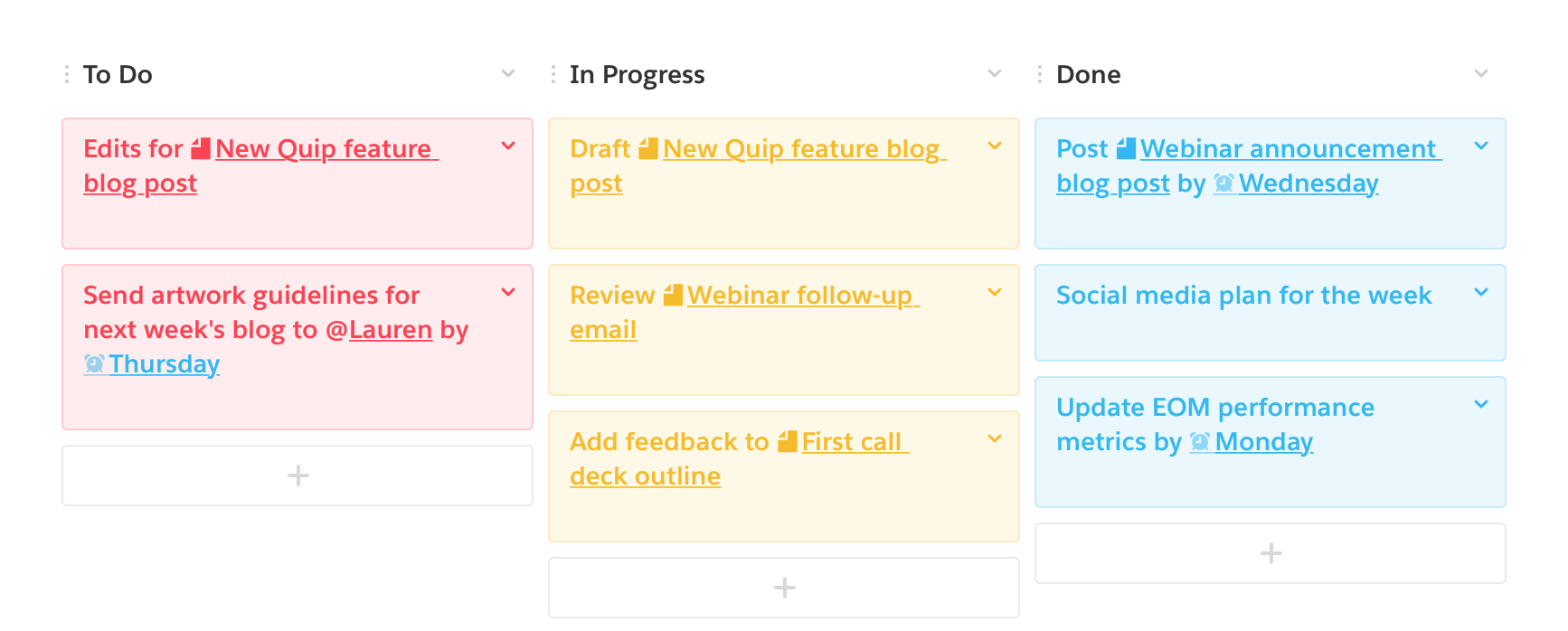
Schedule time for notifications
Lots of people ignore their inbox for the bulk of their day, then have one or two chunks of time set aside to go through things. You can do the same in Quip. Just let them accumulate, then sort and triage at say, 9am and 2pm. We'd suggest building in a bypass, though. Let the people you work closest with know that you're adopting this strategy, and ask them to @mention you in a 1:1 chat if something urgent comes up.
Rely on (or mute) email notifications
You have the ability to tweak the notifications you receive on desktop, mobile, and via email. If you love using Quip but can't break that email habit, you can choose to get an email for every single @mention and direct response — you can then manage those in your own way. Or, you can select a Daily Digest to review all at once. If you've mastered the management of your notifications in the Quip app itself, you can turn emails off entirely to cut down on inbox clutter.
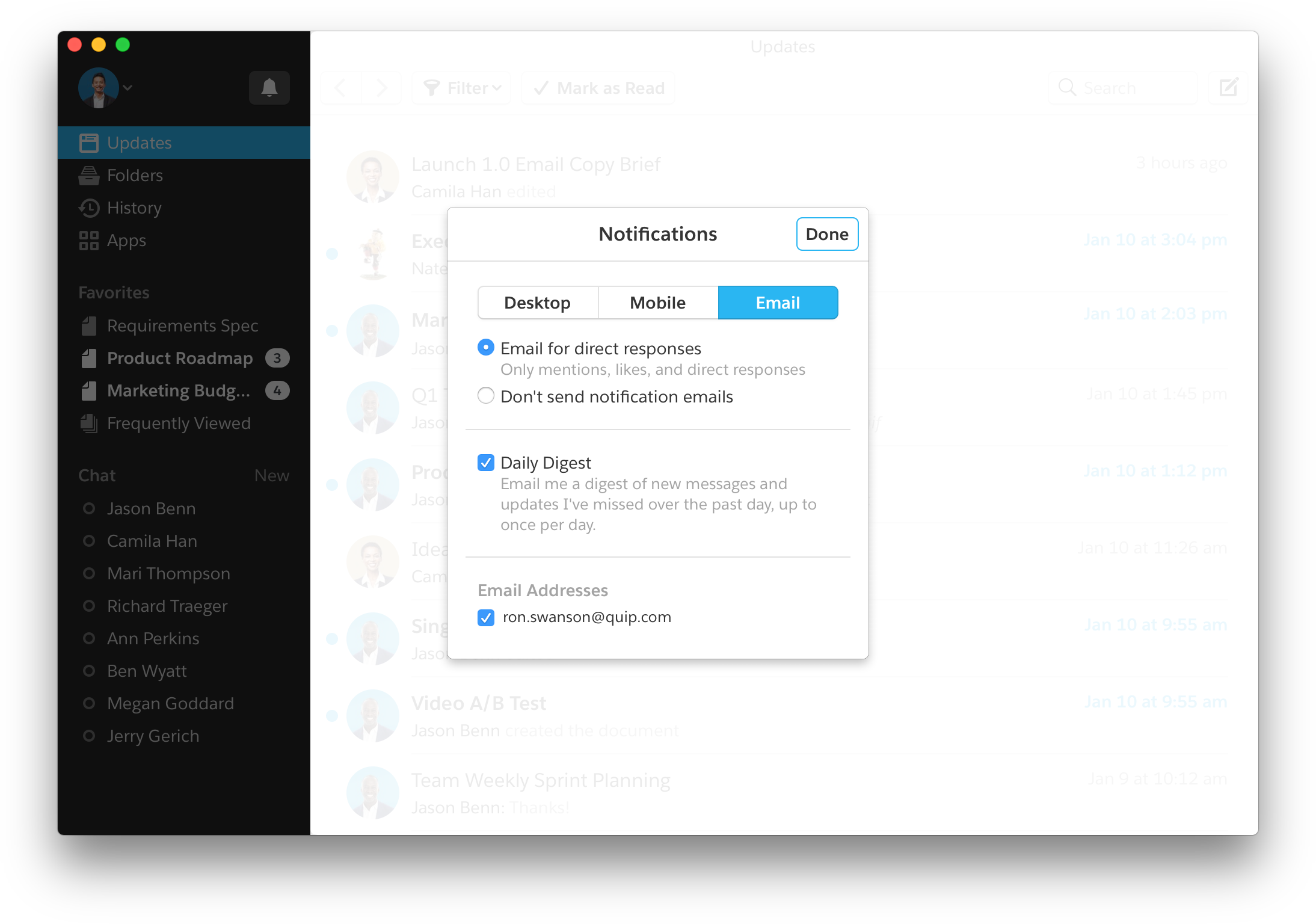
Filter your Updates feed
Your Updates feed is a stream of everything that's happening, while notifications are more directly relevant to your recent work and conversations. But Updates are a great way to keep on top of things, because you can filter the feed to get a more holistic, yet refined look at recent activity. For example, you can filter by Favorites to see what's going on with your present workload (this assumes that you're periodically “curating” your Sidebar to keep your current projects on your favorites list — something you should totally be doing). Or, try filtering by Direct Messages to see if you've missed pings from anyone.
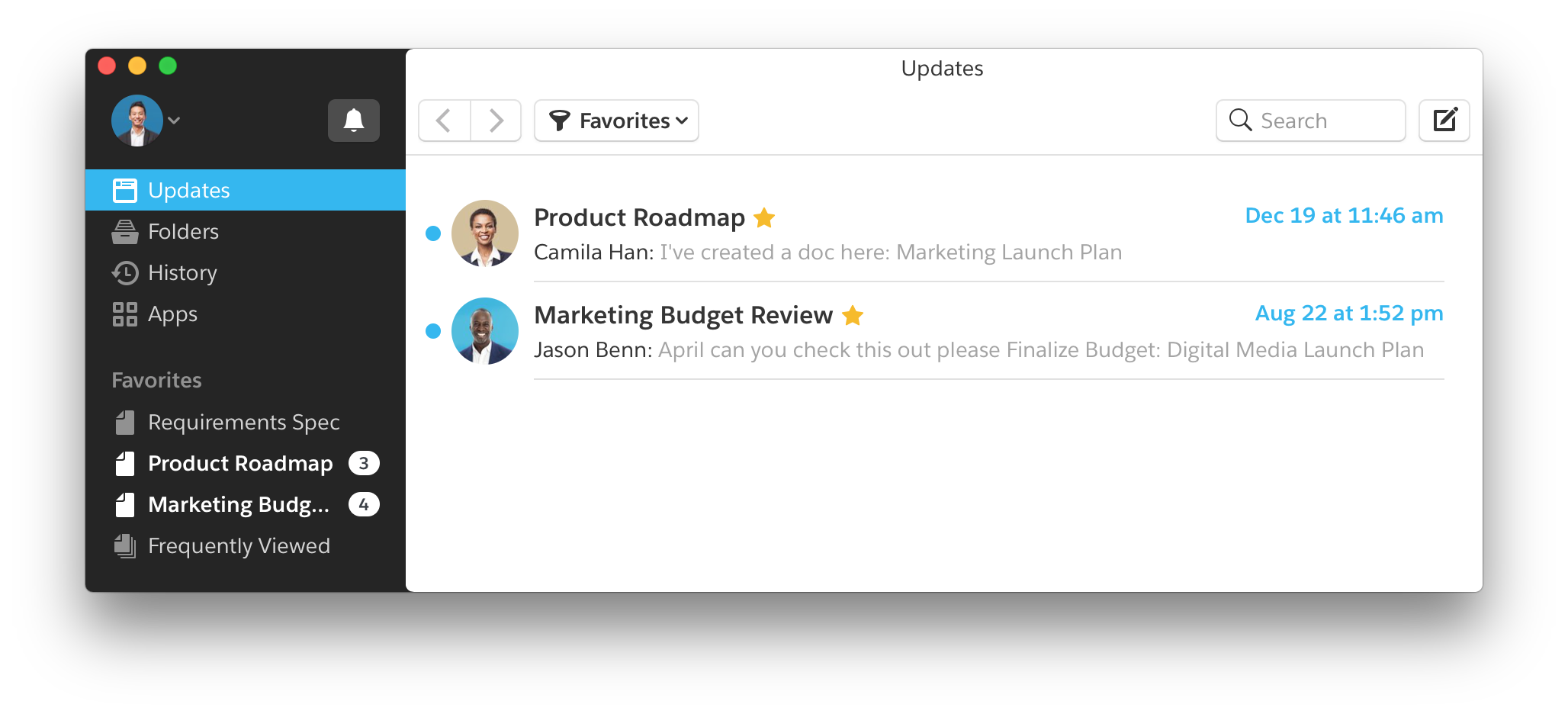
Get started today
Try Quip with your team now — create a free site in minutes.
