Quip for Sales Automation Instructions and Videos
Looking to start automating with Quip for Sales? You’ve come to the right place! In this section you can watch detailed instructional videos, read comprehensive instructional guides and build out quick actions to automate your users' workflows.
Automate with Process and Flow Builder
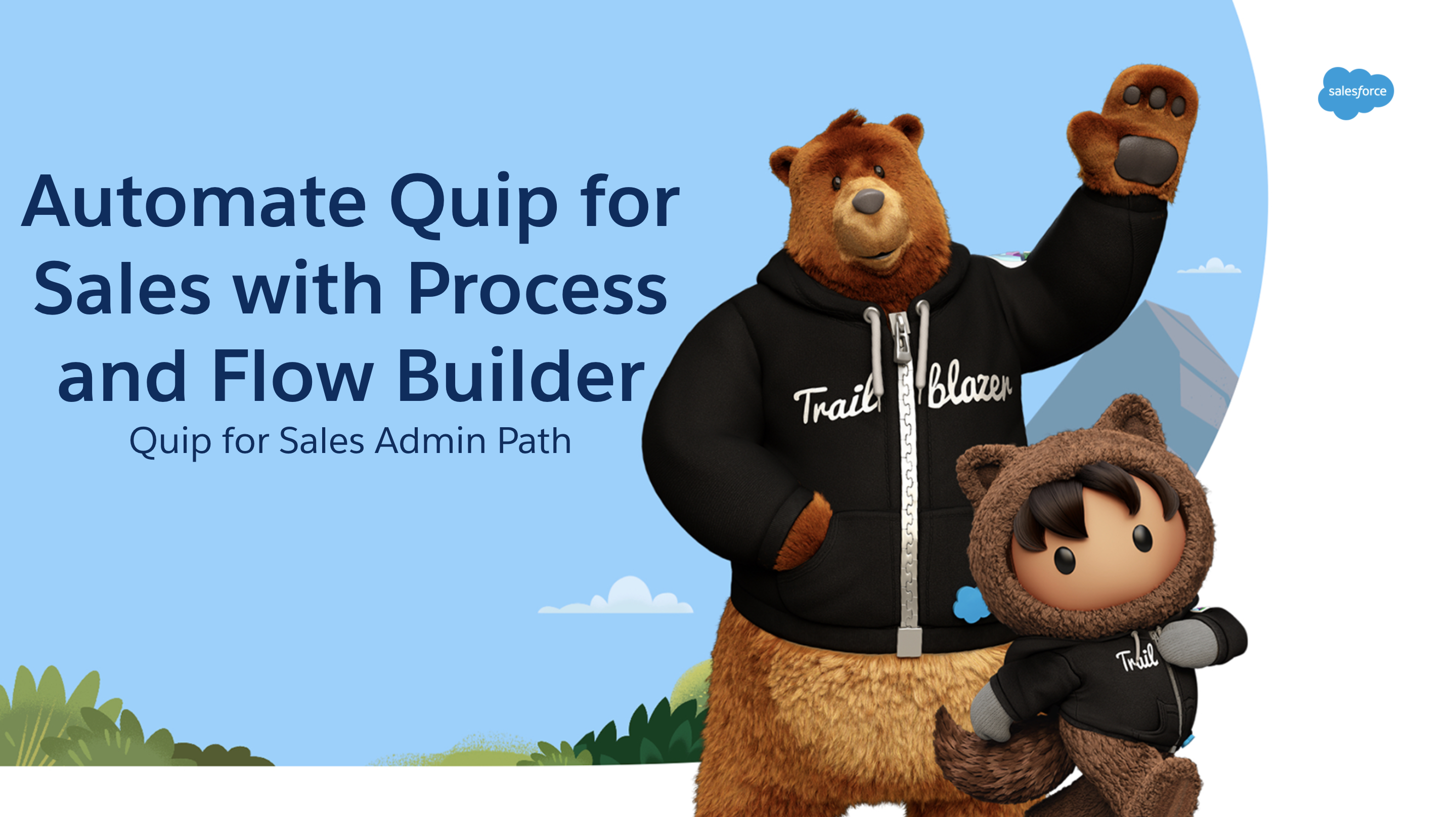
Length: 3 minutes
This video covers the Quip actions that can be used in Process and Flow Builder, automation examples where companies are already finding success, and demos of automation in action. If you want to streamline workflows and save your team time, start automating with Process and Flow Builder.
Resources: Automation in Quip, Quip for Sales Automation Instructions and Videos
Automate Close Plan Creation After a Stage Change
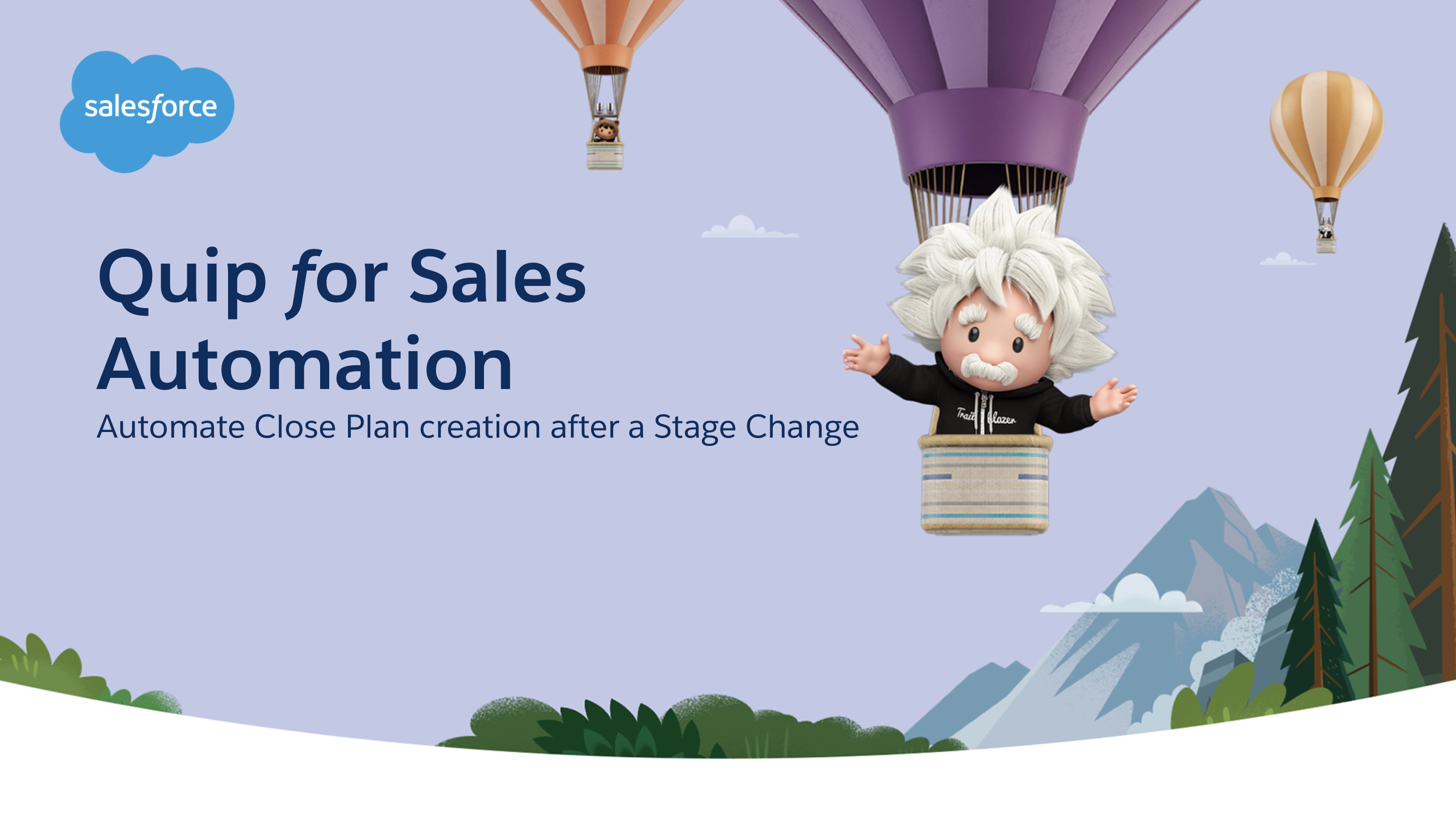
Length: 11 minutes
In this video, you will learn how to automate the process for creating and sharing a close plan once an opportunity’s stage is changed. This critical automation will keep the focus on selling. With this automation in place, you can ensure that a Mutual Close Plan template is added to a record, an auto-populated close plan is generated when an opportunity’s stage changes, the document is added to a specified folder and a message is sent to everyone on the document. You can set up this automation for your team in 30 minutes!
Follow these instructions to set it up in your instance of Salesforce today!
Add Opportunity Team Members to a Close Plan
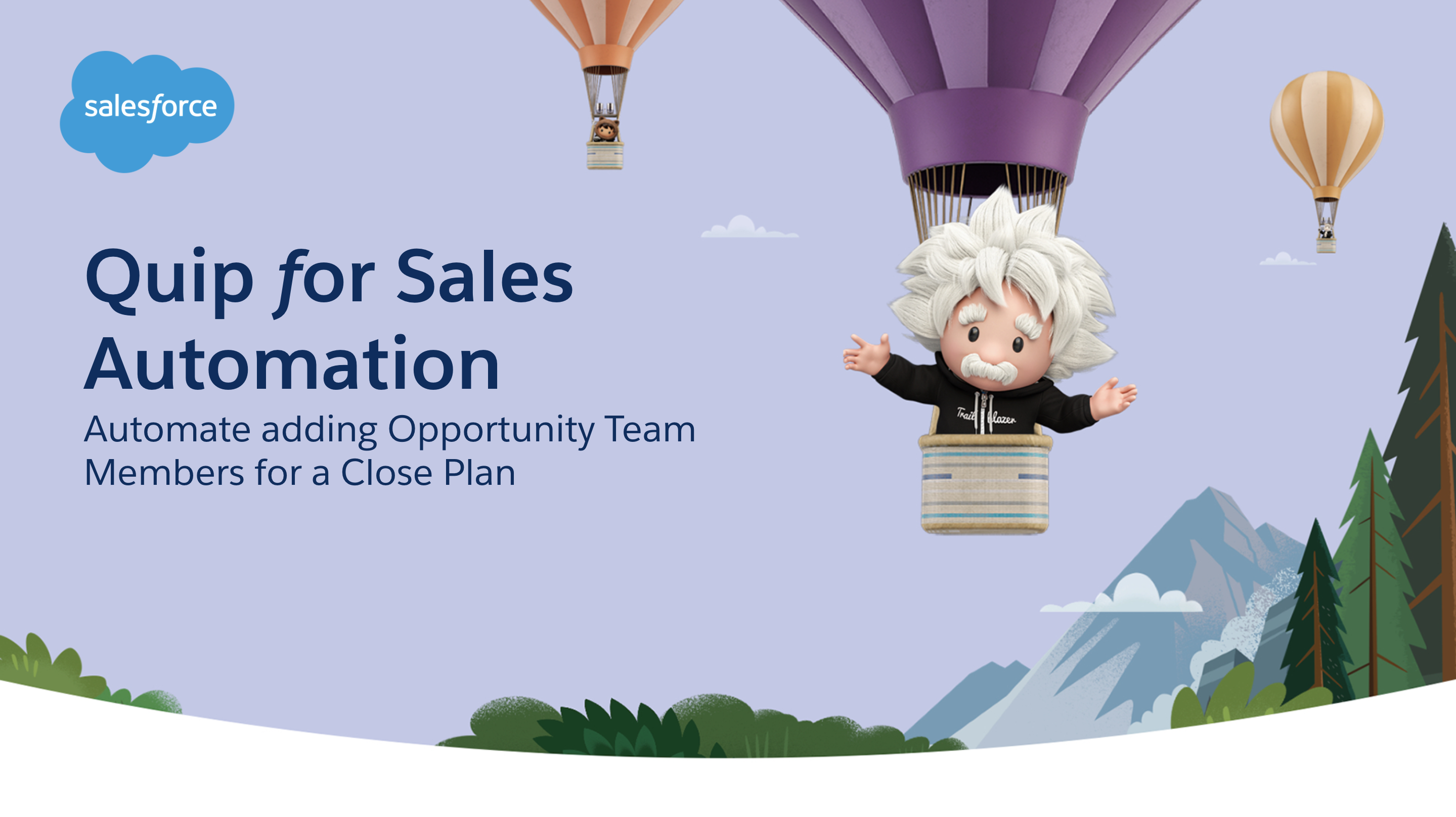
Length: 13 minutes
In this video, you learn how to automate the process for adding opportunity team members to a newly created close plan in Salesforce. Additionally, this automation adds Opportunity Team Members to existing Close Plans already linked to an Opportunity so they always have a 360-degree view. This automation helps your teams keep the focus on selling. By ensuring that everyone working on an opportunity has the access they need, no one misses out on critical information. You can set up this automation for your team in in under an hour!
Follow these instructions to set it up in your instance of Salesforce today!
Automate Pricing Proposals with Salesforce Flow
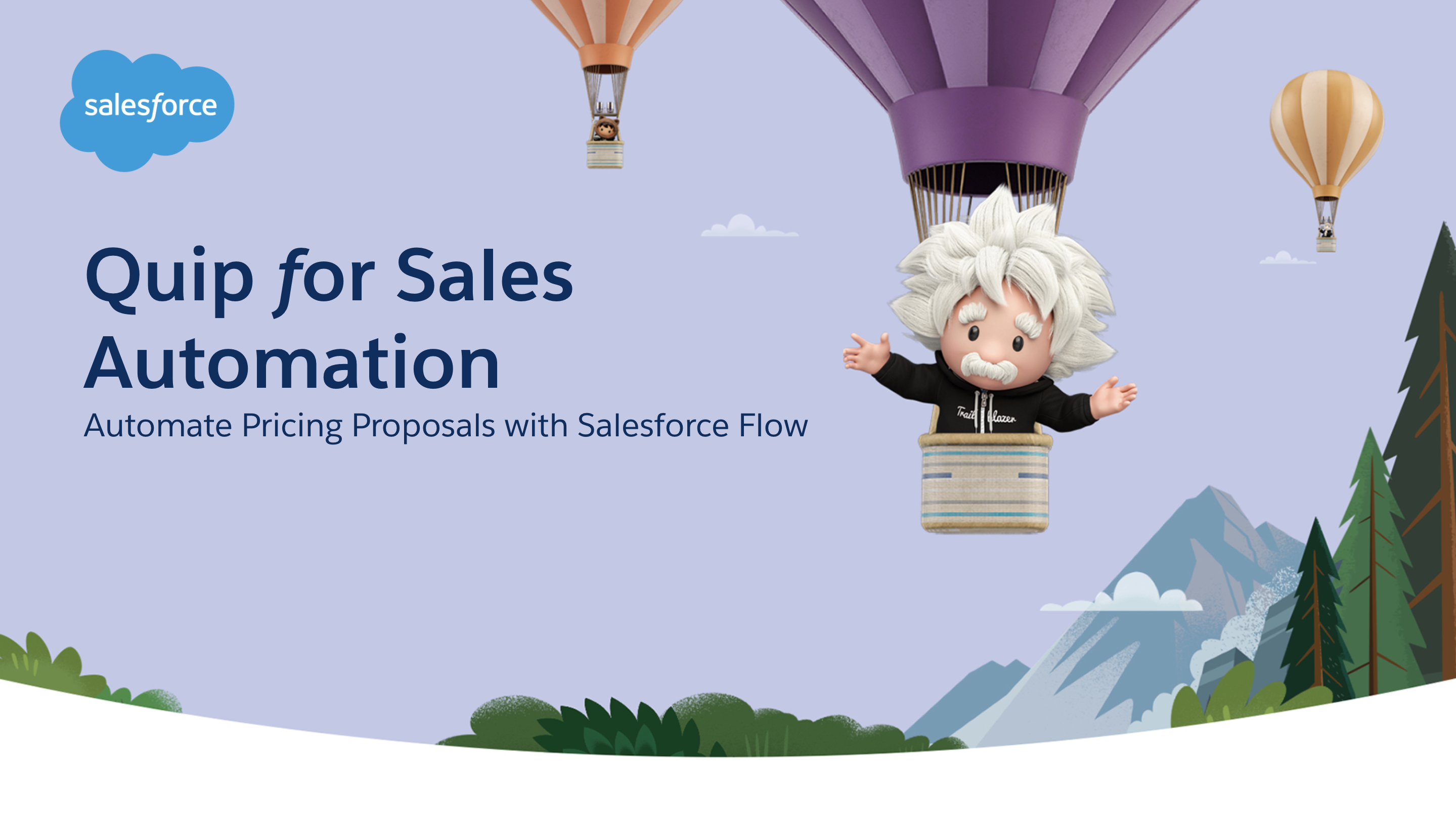
Length: 12 minutes
In this video, you will learn how to use Process Builder and Flow Builder to automatically add a Pricing Proposal template to an Opportunity and generate an auto-populated proposal when the Opportunity stage is set to Proposal/Quote. When the Opportunity is set to Closed/Won, the proposal is exported to a PDF and attached to the Opportunity for record keeping. This will help you to save time manually creating and filling out Pricing Proposals with templates in Salesforce Flow. You can set up this automation for your team in in under an hour!
Follow these instructions to set it up in your instance of Salesforce today!
Automate Close Plans and Account Folder Creation
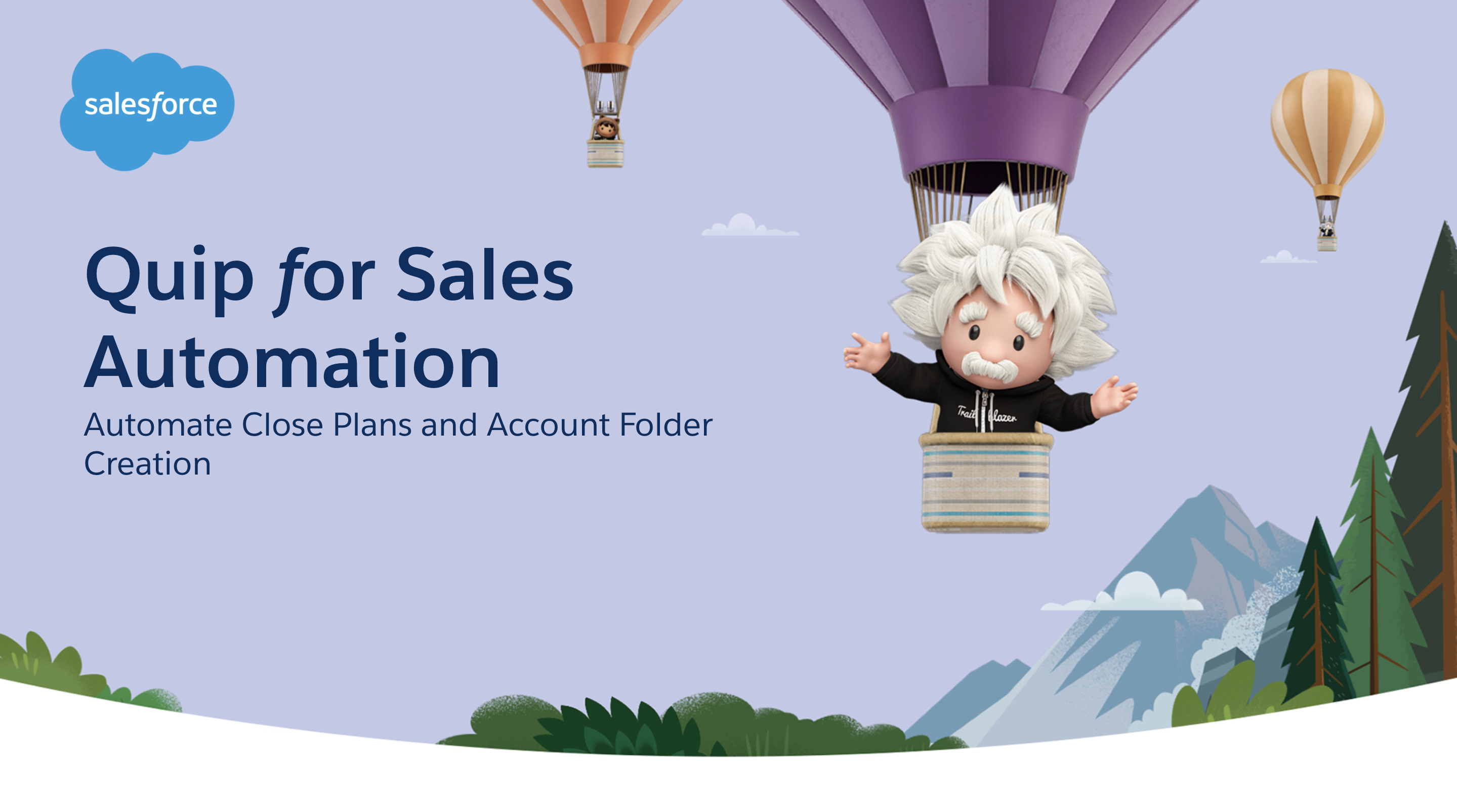
Length: 12 minutes
In this video, you will learn how to use Flow Builder to automatically create Account folders in Quip and add your Close Plans to them. Flow will automatically populate a Close Plan attached to an Opportunity when a new Opportunity is created. After you create a document from the template, the flow moves the document to an existing folder named after the Opportunity’s parent Account or creates a one. You can set up this automation for your team in in under an hour and a half!
Follow these instructions to set it up in your instance of Salesforce today!
Account Plan Template Actions for New Account Creation
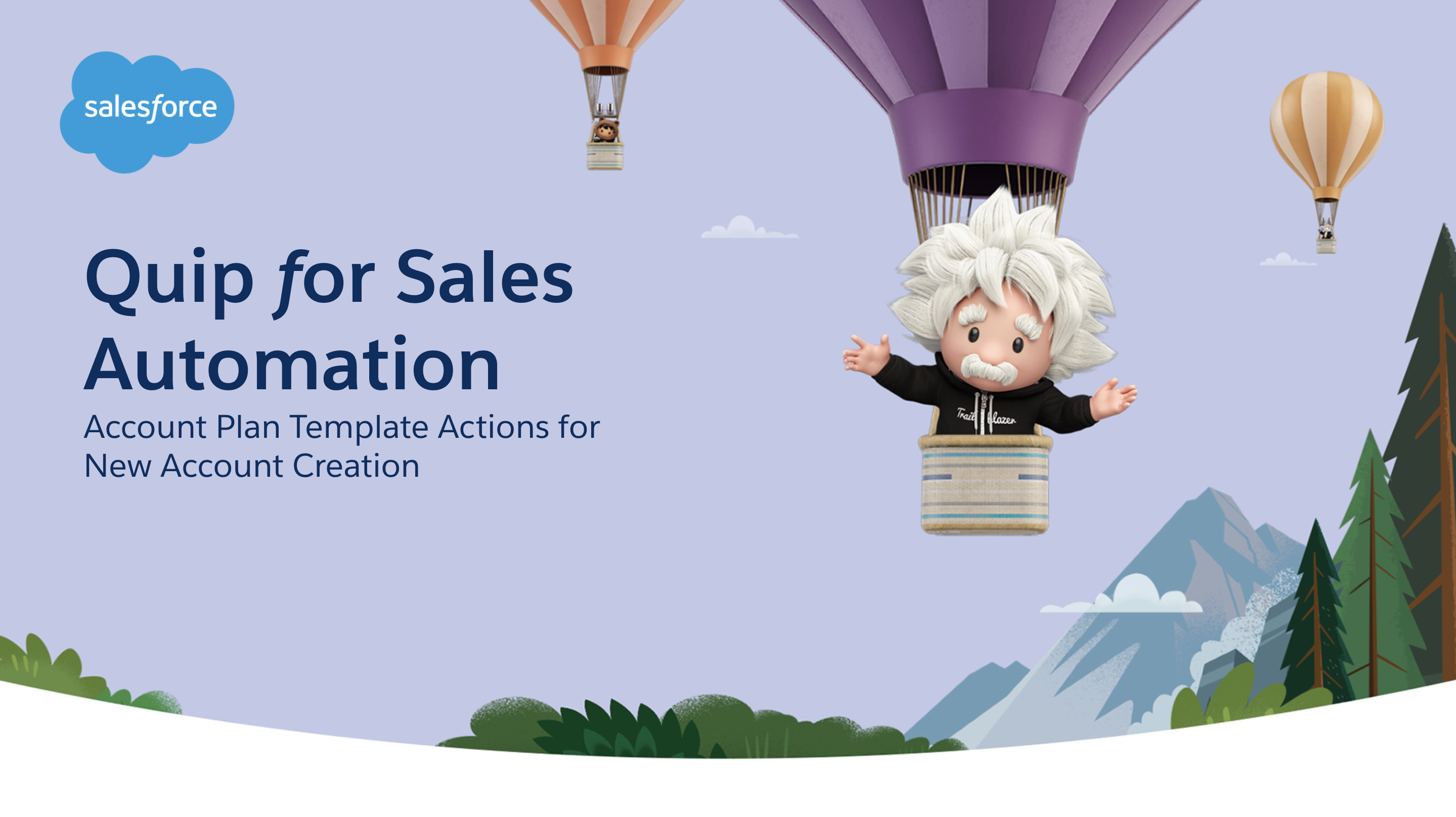
Length: 1 minute
In this video, you will see the power of automating the creation of an account plan the moment a new account is created. You can ensure that once a new account is created there is no time wasted in the planning process. This new Account Plan document is conveniently accessible from both Salesforce and an Account Plan Folder in your Quip instance, so no matter how you’re accessing Quip for Sales you can make important updates to your account plan. The folder, and document, are shared with every member of the parent folder to ensure that everyone who needs access has it right away. Does this sound like something your team needs?
Follow these instructions to set it up in your instance of Salesforce today!
Additional Automation Resources
Looking to Learn More about how Quip for Sales works with Process and Flow Builder?
Take on the Quip for Sales Academy Trailmix to brush up on your automation skills. This Trailmix is an essential piece for any Quip for Sales Admin.
Want to Brainstorm with a Quip for Sales Product Expert?
Join an Office Hours session! We’d love to discuss your automation goals.
Feel like you may have encountered a bug? File a Support Ticket!
If you’ve run into some troubles in your journey, we want to make sure you’re getting the help you need. To submit a ticket, you need to have a Trailblazer ID. If you haven’t made one, please use the link below to create your ID and submit your ticket.
Quip for Sales Actions in Flow
Create a Quip Document or Spreadsheet
Using Flow Builder, create a document or spreadsheet, and add content to it.
Create a Quip Folder
You can automate the creation of a private folder or add a folder to an existing folder.
Create a Quip Chat
Use Flow Builder to create a new chat room and send a message to its members.
Add a Quip Document to a Folder
Add a document to a folder to organize and share your documents.
Remove Members from a Quip Document
To rescind access to a document for certain users, remove them from the document.
Remove a Quip Document from Folder
Remove a document from a folder. Make a shared document private again.
Associate Quip Document to a Salesforce Record
Attach a document to a Salesforce record. Linked documents show up in the Quip Associated Documents component.
Copy a Quip Document
To use a document as a template, create a copy. By default, copied documents are added to the running user’s Private folder in Quip.
Copy content with Live Paste
Copy content from a source document, and paste it with Live Paste in a new document. When the source content is updated, documents with the live pasted content stay up to date.
Automatically Edit a Quip Document
Edit content in a document, spreadsheet, or slide. Add or replace content based on a document section.
Lock edits on a Quip Document
Protect your finished document from unnecessary changes by locking document edits.
Lock a Quip Document Section
To mark sections of a document as complete or to keep them safe from accidental edits, lock them.
Export a Quip Document to PDF
To mark a document as complete and to keep a copy for your records, export it as a PDF.