5 reasons to use Quip with your team
We're so excited about the launch of our new Account Switcher which lets you seamlessly navigate between linked personal accounts and team sites without having to login or logout. If you're loving Quip for personal use—notes, to-do lists, vacation planning—you'll love using it even more when you start sharing project plans, meeting notes, budgets, and more with your work team.
This blog post will show you how to add a new team site and link it to your personal account. We'll also cover 5 reasons teams love using Quip to get work done together.
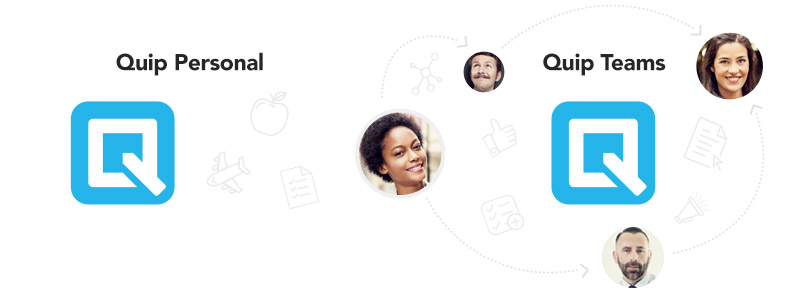
Add a new team site and link it to your personal account
When you set up a team site on Quip you get a shared space to organize, chat, and collaborate on work. You also get:
- Your own domain (i.e. http://yourteam.quip.com)
- Shared folders to break down information silos
- @mentions to instantly bring your teammates into docs, spreadsheets, and conversations
- Smart in-app notifications to keep everyone in the know
Click here to set up a new team site: Go Team!
Once your team site is created and linked to your existing personal account, you can toggle seamlessly back and forth between work and personal contexts without having to login and out. Don't worry, your data is always separate and secure.
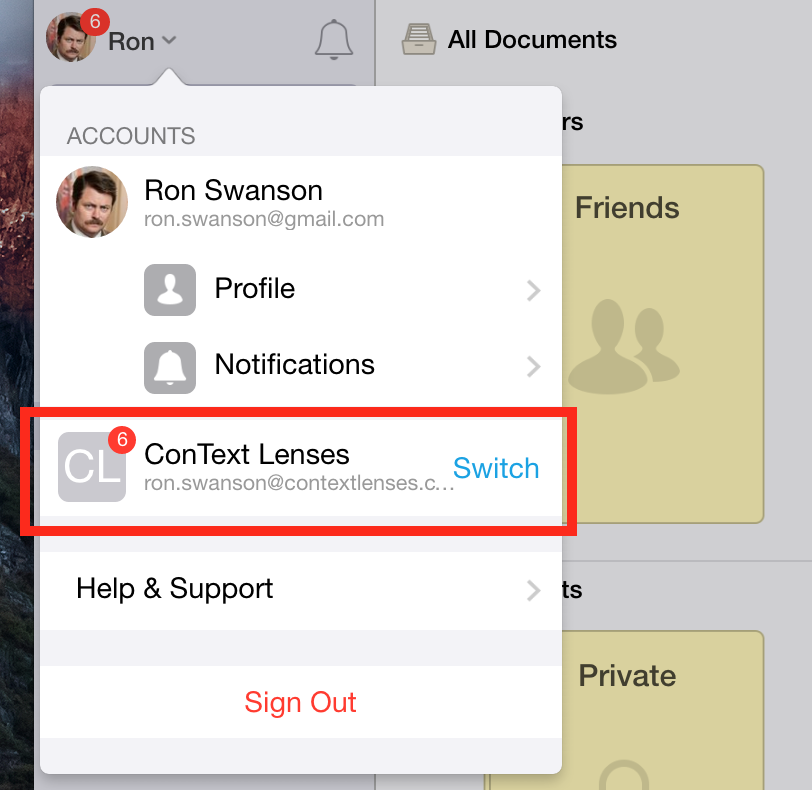
5 reasons to use Quip with your team
Quip is dynamic collaboration software that helps teams and companies of all sizes be more connected, productive, and innovative. Many of today's forward-thinking companies – Facebook, CNN, Pinterest – use Quip to help them get more done. Here are 5 reasons you'll love using Quip with your work team:
1. Say goodbye to team emails
Tired of using email to share and discuss work with your team? Quip eliminates internal emails so there is less work about work. No more long email threads, context switching, or version control with crazy_file_naming_conventions_FINALv8.doc. Create, share, and discuss your work in one place where there's always context and every document is the latest version.
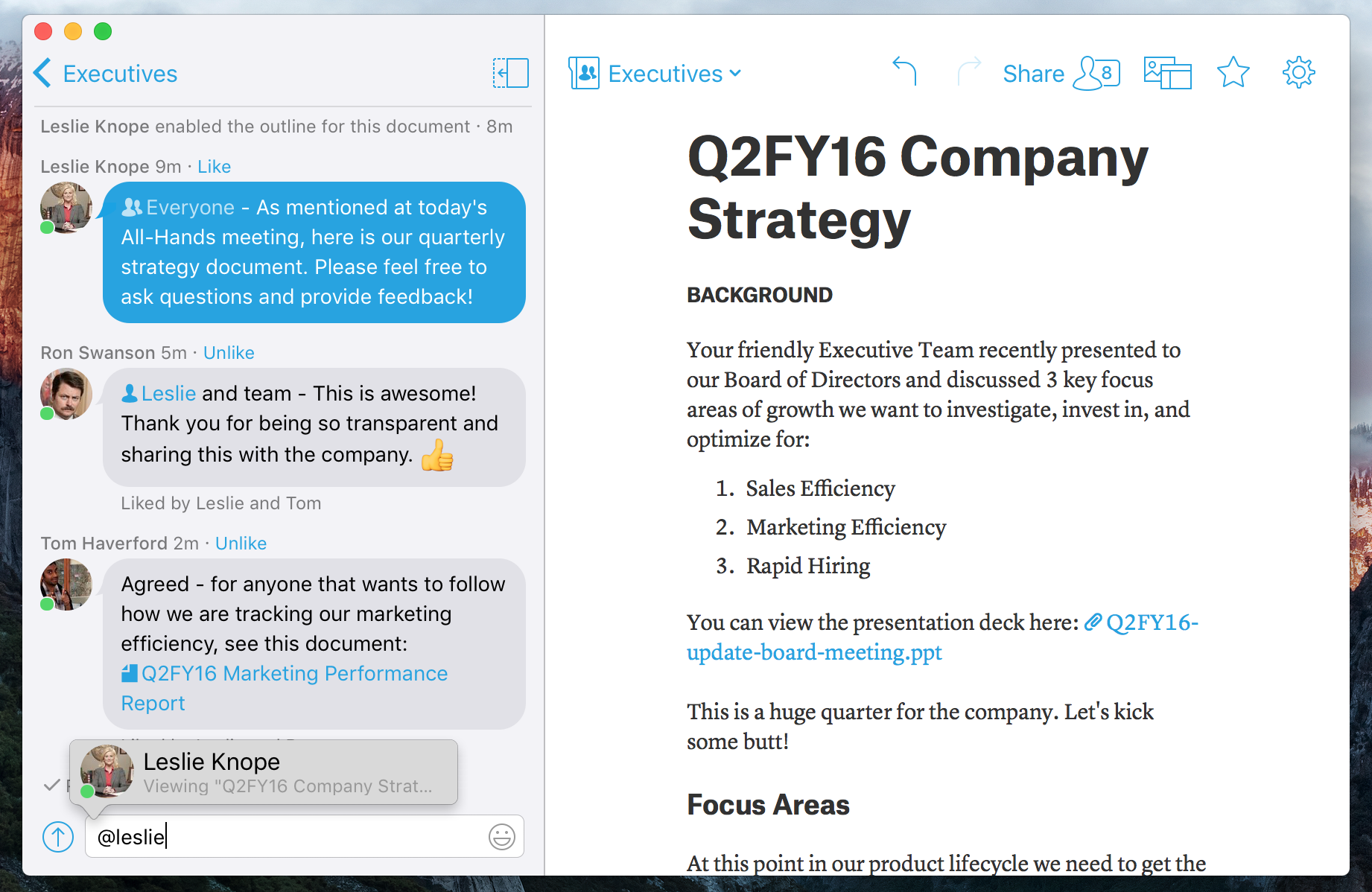
2. Run projects with complete transparency
Quip's documents and spreadsheets are perfect for building and sharing project plans. Everyone on your team has visibility, access, and the tools they need, like @mentions and tasks, to stay aligned on your project.
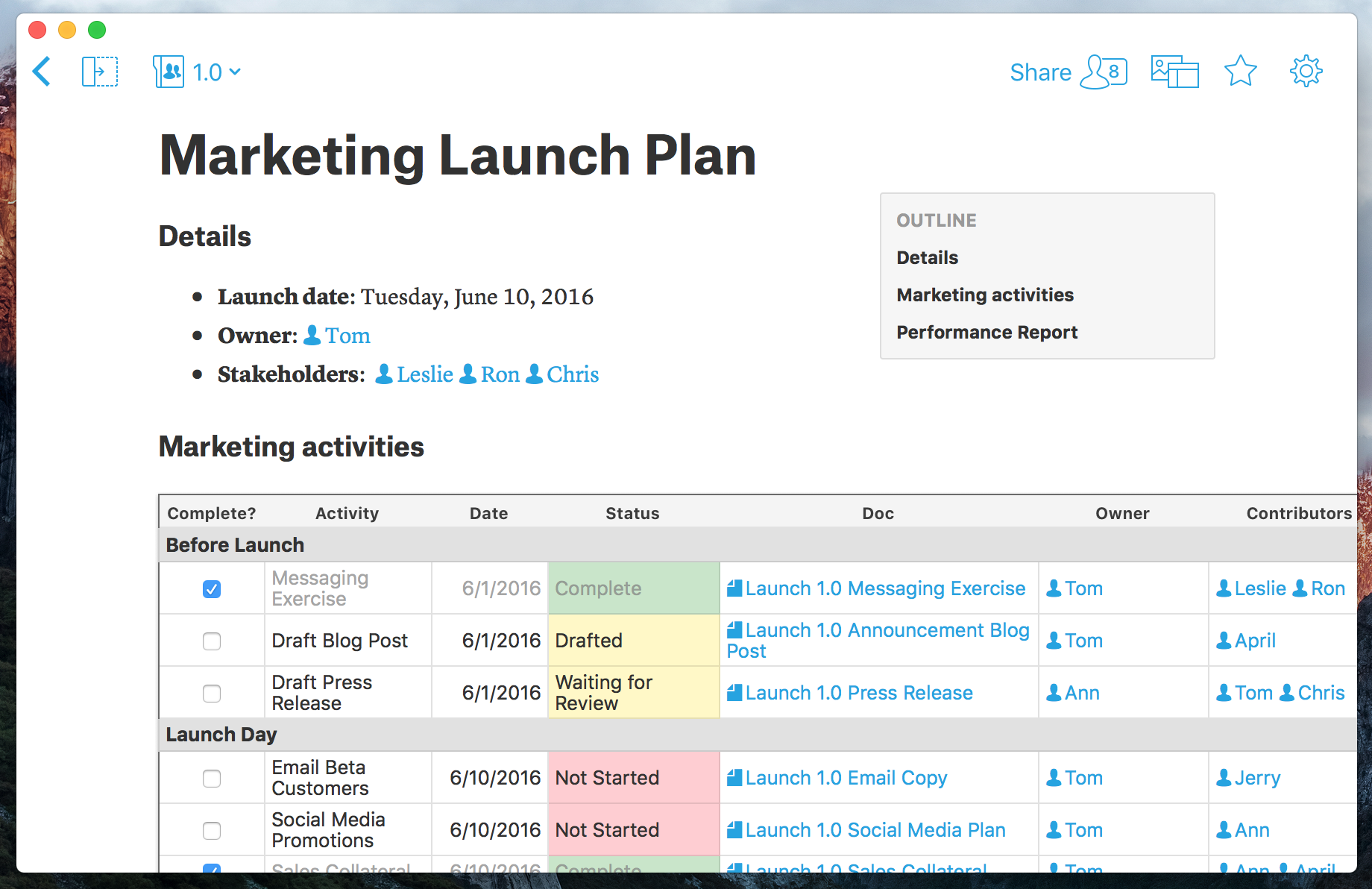
3. @mentions to notify and assign
The '@' key is Quip's most powerful tool. Add images, files, spreadsheets, tables, and link to Quip documents in a single keystroke. But the real magic that comes from using Quip with your team is when you @mention a teammate to call their attention to a document, spreadsheet cell, inline comment, or message. @mentions fire off an immediate notification so your teammate can promptly join in on the action.
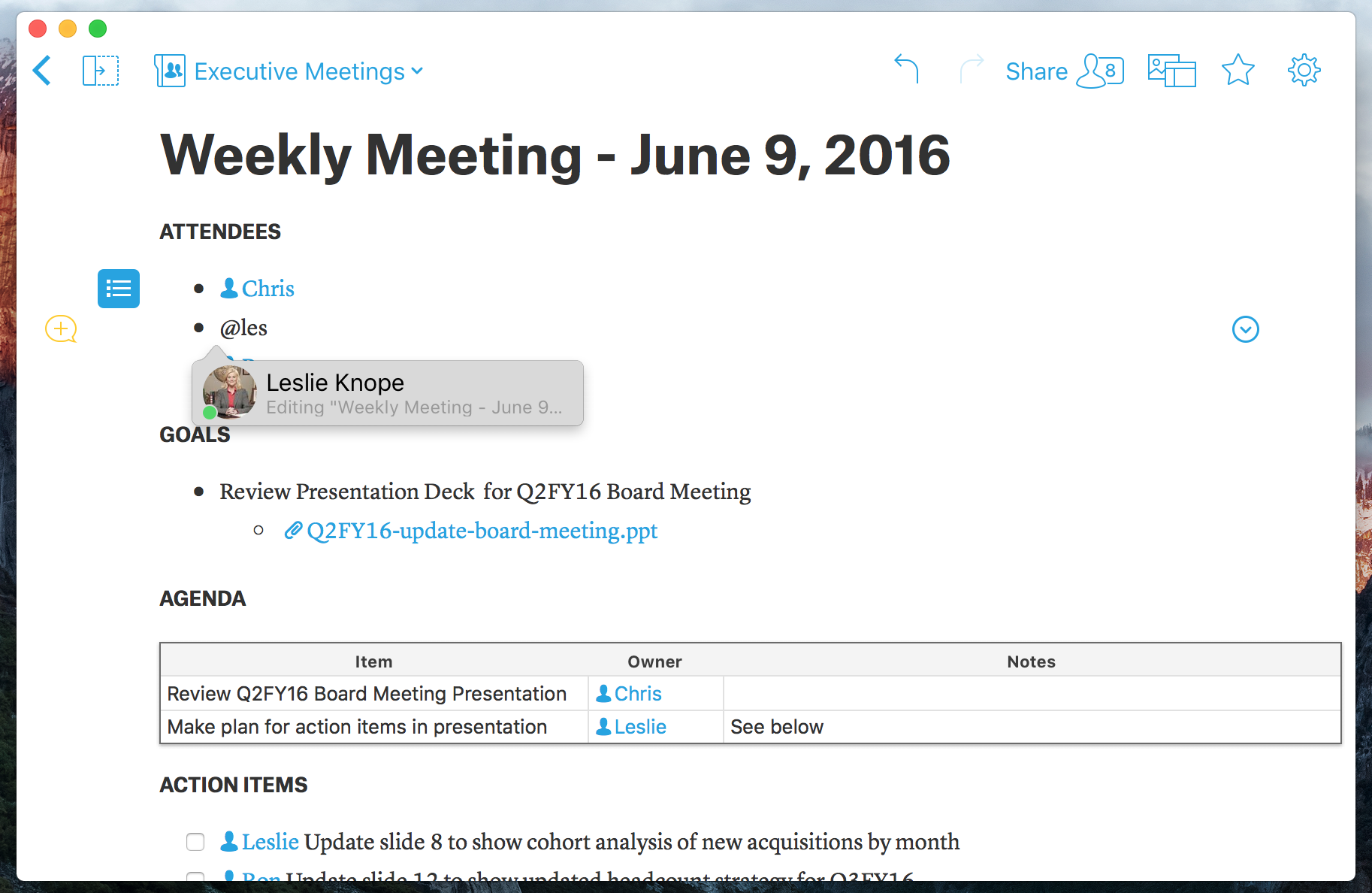
4. Spark discussions in context
In order to work faster and make better decisions, context is everything. When you have to jump between an email and a file it slows you down. In Quip, you can give targeted feedback and ask questions about specific words and cells in your work. @mentions are an effective way to bring your teammates into conversations where there's context so it's easy to jump in and contribute.
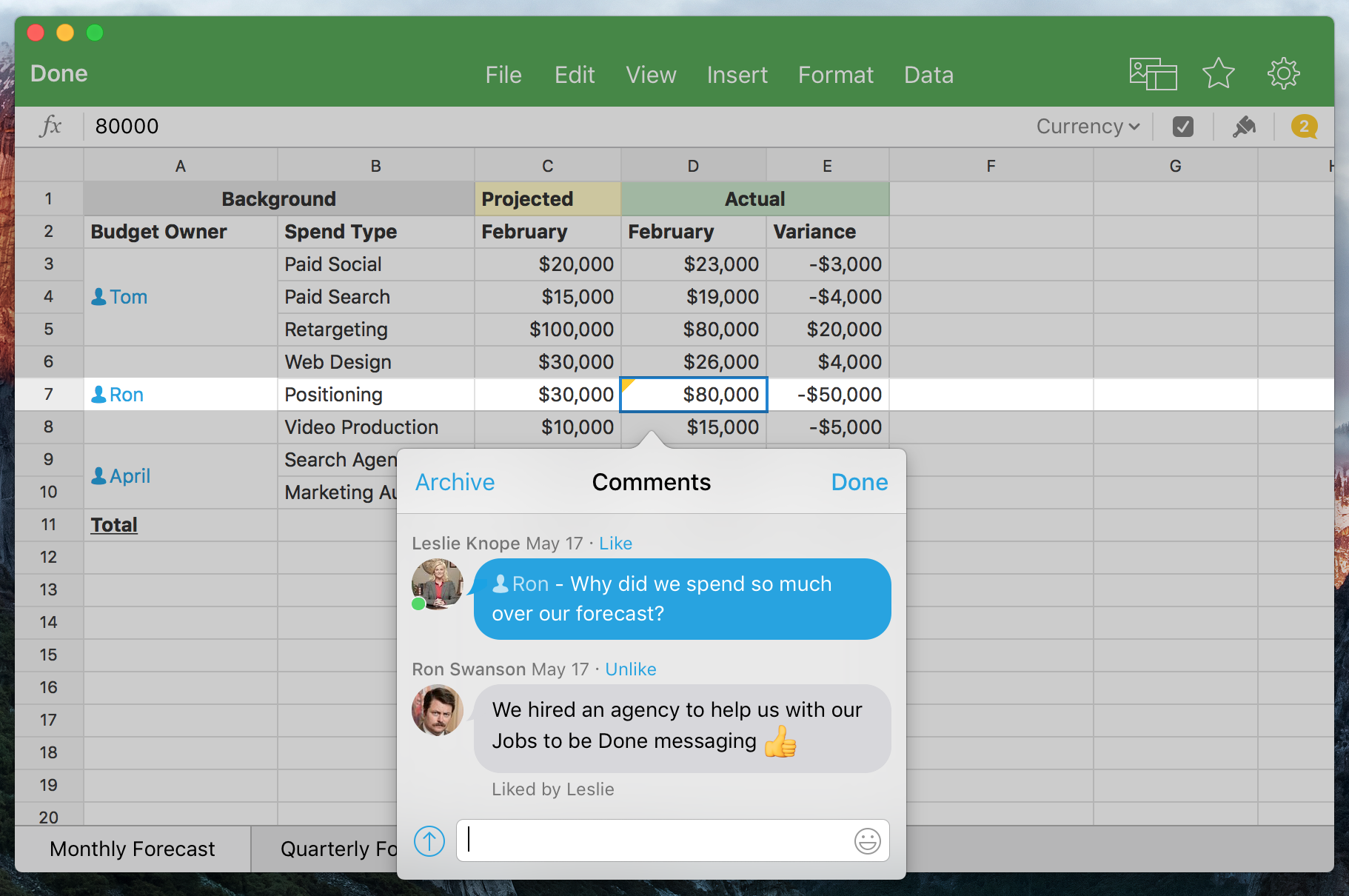
5. Centralize your team's work
Don't you hate it when you can't find something you're looking for? Most of the time that's because work is scattered across different systems and email. Quip has a concept of Group and Shared folders. Group folders are for documents that the entire company has access to like policies and procedures, helpdesk articles, and general information docs. Shared folders are great to organize work for teams, departments, or projects.
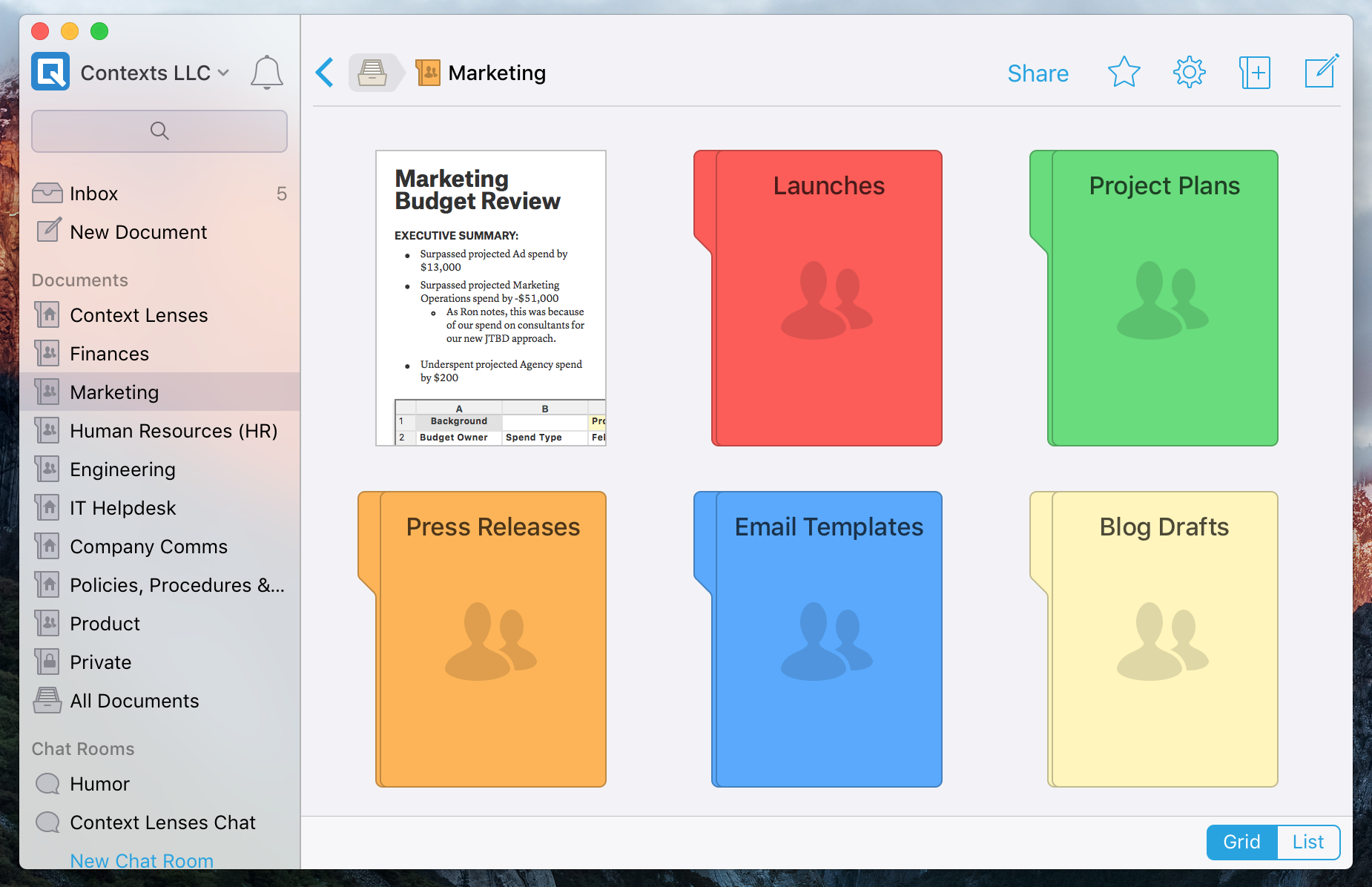
Start running your life on Quip today
We’re so excited to give you what you need to run your life on Quip. Start using Quip professionally and personally today.
- Want to start a new team site? Go Team Now!
- Want to setup a personal account? If you're already a part of an existing team site, the Account Switcher enables you to create and link a brand new personal account too. Follow the directions in this blog post
- Already using Quip? Log in to quip.com or launch your Quip desktop app and click on your account menu in the top-left of your screen to get started.
- New to Quip? Start a free team site at quip.com or download the app from the App Store or Google Play.
