This page outlines the key knowledge and steps to build templates in Quip, focusing specifically on templates that will be used directly within Salesforce. Templates create standardization, keep work directly within Salesforce, and increase data accuracy while decreasing effort by dynamically pulling in live Salesforce data. This guide walks you through how to build a template, how to embed the template in Salesforce, gives best practices, and suggestions on next steps.
This page covers the 3 main steps of building a template: how to build a template, how to embed a template in Salesforce, and how to automate a template.
How to build a template
Successful templates are most commonly made up of two main components, Salesforce Live Apps to pull in structured live Salesforce Data and areas to add unstructured information such as executive summaries or notes.
Step 1: Template basics
These basics outline the functionality you need to get started with templates. A template is a Quip document that has been Marked as template.
Rather than start with a blank document leverage our example templates at Quip.com/templates. Search by use case and industry to see examples of best practices for templates most relevant to your team. We recommend starting here before you begin building out your template. To open and use an example template in your instance of Quip simply select Try Template. Mark as a template
In order to create a template you first must mark a document as a Template. Follow the instructions here.
When your template is complete you will lock it to prevent any accidental edits and then unlock the template to make changes as needed. Here are step-by-step instructions on how to edit your published template.
You likely aren’t building templates alone and you can share the template with collaborators. Select Share, add people via name or email, and then select their access level. Read Share Documents and Folders to learn more. Keep in mind anyone with Full and Edit Access can make changes to the published template. For more information on access levels, read What are Granular Permissions? We recommend changing access levels to comment only for most collaborators after the template is published, to prevent accidental changes to a live template.
Organizing your templates is easy with your Template Library in Quip. Once a document is marked as a template it will automatically be added to the template library in Quip. Review this documentation to ensure you are ready to manage your template library. In addition to Quip.com/templates, you can also find more example templates to leverage in the template library directly within Quip. Template Library - Overview of all template documentation Template Library for Administrators - Details on how admins can create and manage company-wide templates
Step 2: Salesforce Live Apps
Salesforce Live App’s pull in live Salesforce Data to Quip documents. We recommend setting live apps up in template mode which means when the template is populated on a record in Salesforce it will dynamically populate. Each video covers how to set up the live app in a template.
Salesforce Template Data Mention
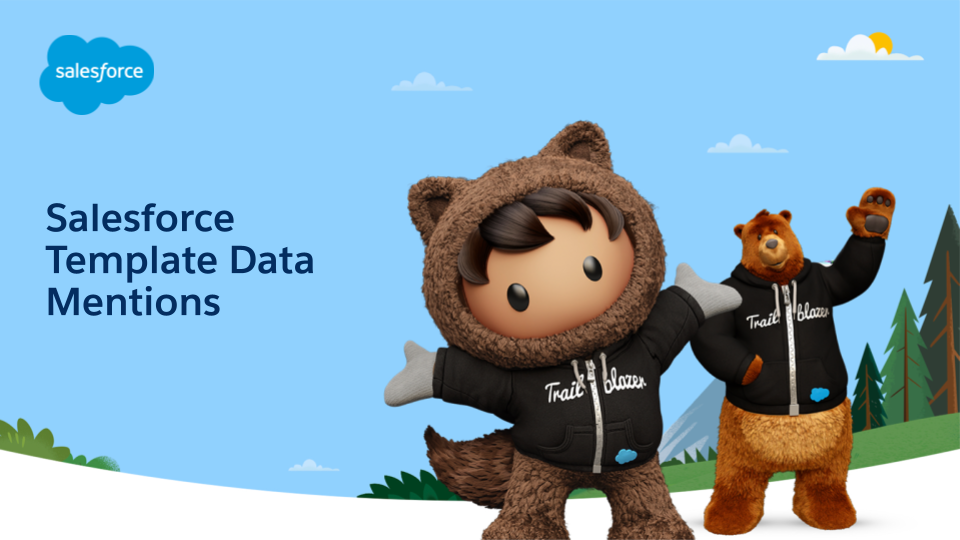
Length: 1 minute
This video covers what Salesforce Template Data Mentions are and how to set them up in your templates.
Additional Resources: Add a Salesforce Template Data Mention, Decide Between Template Data Mentions and Mail Merge
Salesforce Template Record
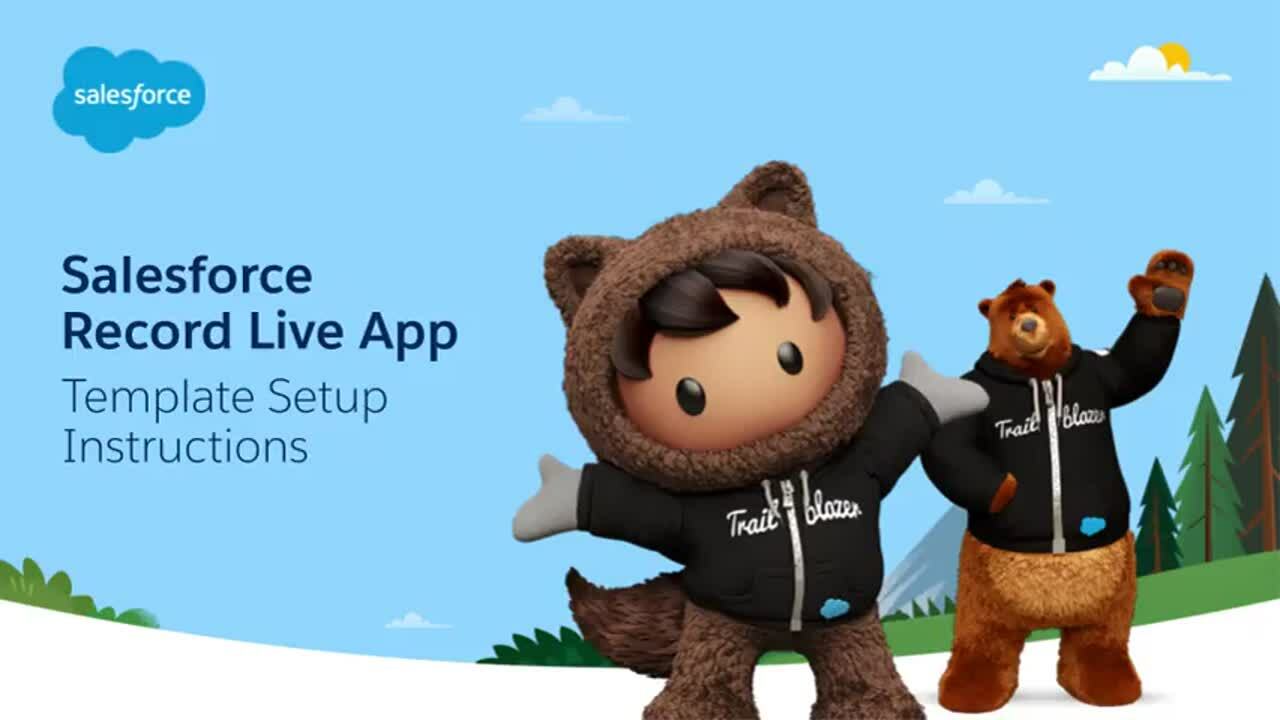
Length: 1 minute This video covers how to set up the Salesforce Record live app in templates so that it will dynamically pull in record data to the Quip document. Additional Resources: Salesforce Records in Quip, Add a Salesforce Template Record in Quip
Salesforce Template List
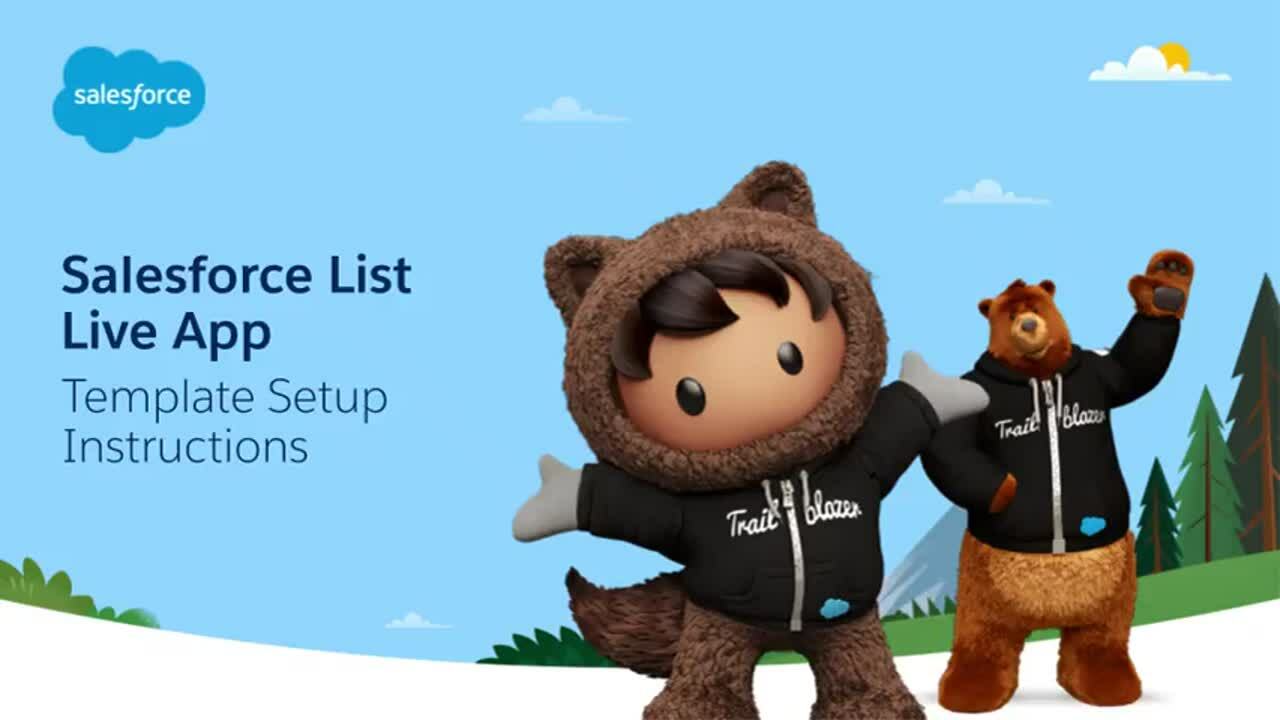
Length: 1.5 minutes This video covers how to set up the Salesforce List live app in templates so that it will dynamically pull in related lists to the Quip document. Additional Resources: Add a Salesforce Template Related List, Salesforce List Views in Quip
Salesforce Template Report
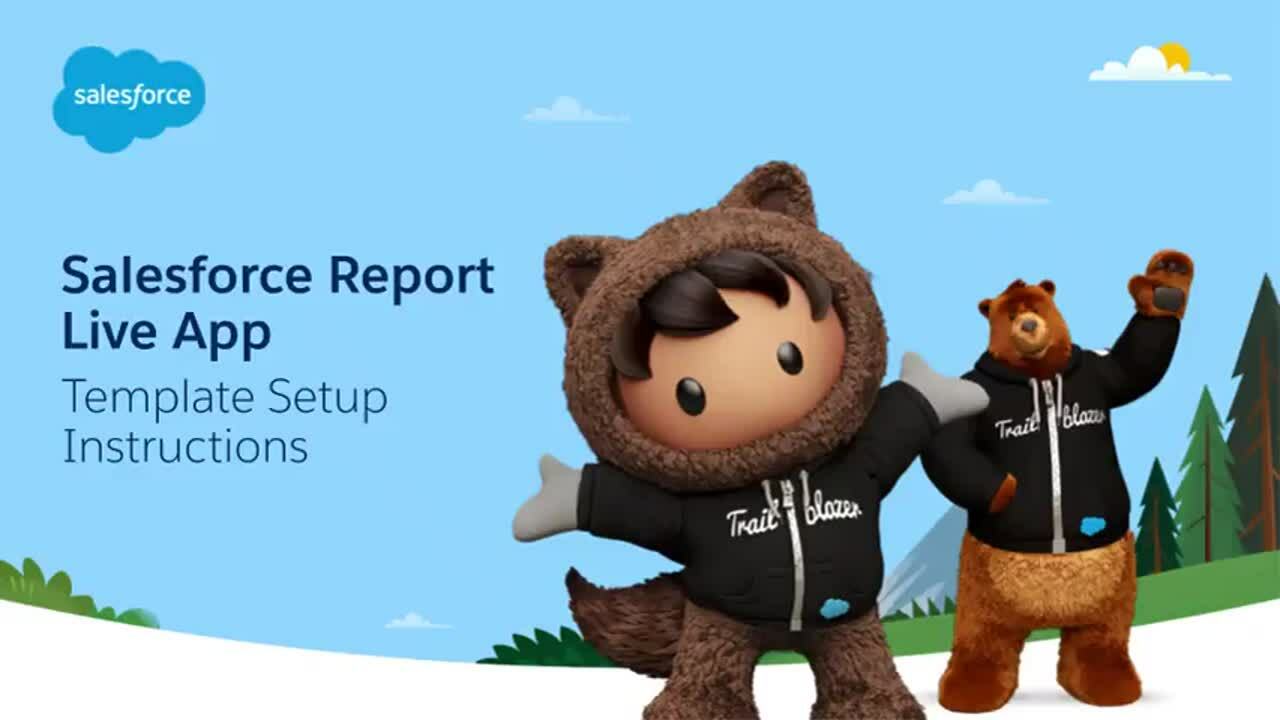
Length: 3 minutes This video covers how to set up the Salesforce List live app in templates so that it will dynamically pull in related lists to the Quip document. Additional Resources: Dynamically Filter Live Salesforce Reports from Quip, Filtered Salesforce Reports in Quip
How to Embed a Template in Salesforce
Once your template is complete you are ready to embed the template in the Quip Document Component is Salesforce. Watch Set up the Document Components in the Lightning App Builder, which will walk you through how to set up the Document Component and the Associated Documents in the Lightning App Builder. An additional setup option is to use the Quip Setup Starter managed package that sets up your Salesforce org with popular Quip features.
Provision Users
Once you have set up your template and embedded it in Salesforce it is time to add users. Provisioning Best Practices details how to correctly provision Quip based on your site settings and company needs.
Additional Support
We are here for you every step of the way!
Submit a Support Case - As you build out your template if you have questions or something isn’t working as you would expect, reach out to our support team. Learn how to log a support case here.