How to Create a Collaborative Content Calendar in Quip

Bloggers, content marketers, and social media managers use Quip on a daily basis to write, edit, and approve content. Many teams (including ours) also use Quip to organize content calendars and collaborative marketing plans.
Most web writers already have a system in place for organizing content releases. It could be a spreadsheet, web calendar, or bar napkin. There is no perfect structure for everyone, but there are some best practices to help you create and maintain a content plan that is collaborative and open.
“So, how's that blog post coming along?”
A shortcoming of many content plans is that they exist as a stand-alone document or calendar that often is maintained by one person, which has some issues:
- Lack of transparency: When working within a team, it's important to stakeholders to know release dates, subject matter, and who is working on each project.
- Idea silos: Inspiration for great content can come from anywhere. It's valuable to have a place for other people to contribute ideas for a piece (it doesn't mean you have to use them).
- Inability to assign tasks: Writers often need other people to review or edit drafts, write guest posts, or provide photography and design to a project. A static document or spreadsheet is not going to be able to handle the needs of multiple collaborators.
The solution isn't as difficult as you may think. At Quip, we have a collaborative calendar from which we can easily assign editing and writing tasks, engage in dialogue, and view and edit drafts. It's as simple as organizing a Quip Spreadsheet and adding your team. We'll break down the basic structure and explain how we organize our calendar.
We created a basic template of a content calendar to get you started. To copy the template, click the gear menu at the top right of the document and select “Copy”. It will make a copy on your Quip Desktop, and you can begin customizing your calendar.
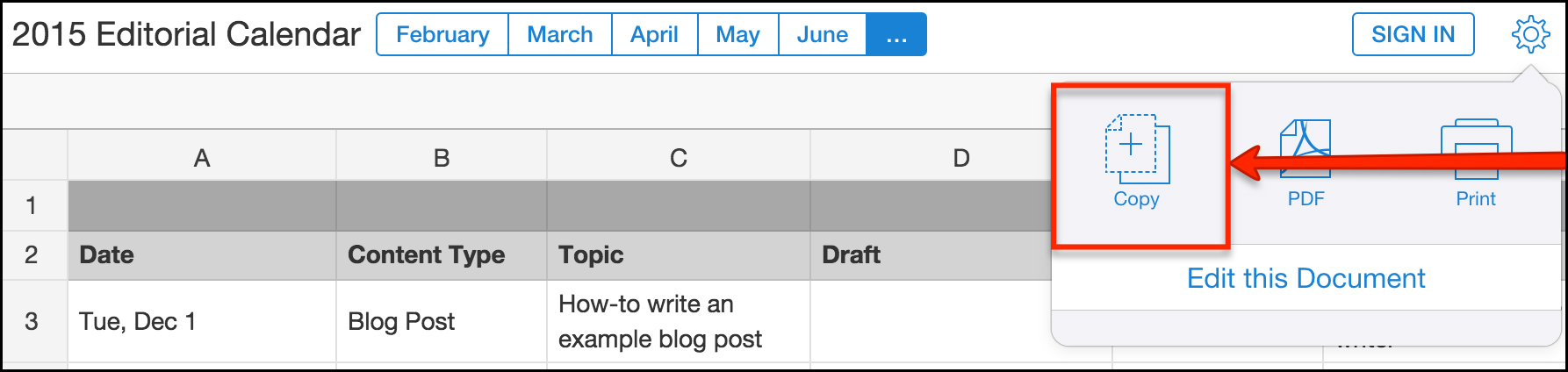
Building Blocks of the Calendar
The structure of each writer's editorial calendar is wholly dependent on the needs and goals of their content strategy. Our example includes some basic categories that are important to many bloggers and writers, but customize and experiment with your own to discover what works for you.
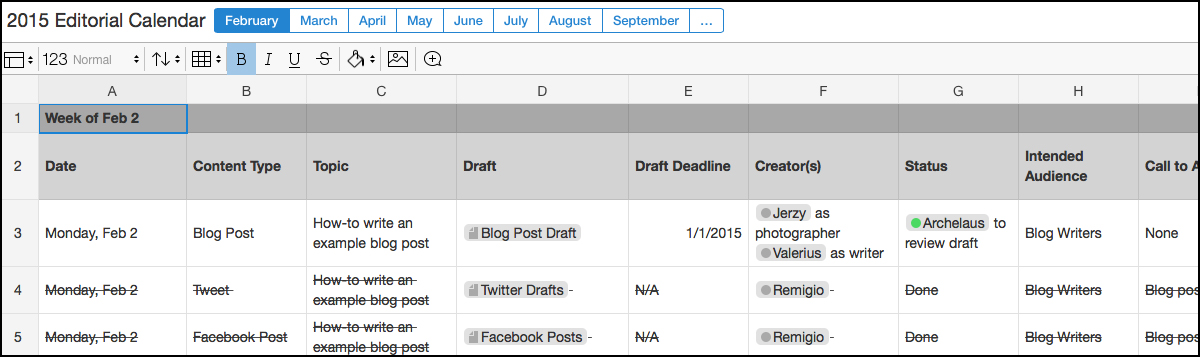
We organize our calendar by date on the left and several columns of information along the top that may require some explanation:
- Content Channel: Is this a blog post, white paper, tweet, infographic, etc.?
- Topic: This doesn't have to be a headline. It can simply be a couple words about the subject of the post. It's helpful to jot this down when planning weeks in advance, ensuring that you'll cover all important topics on your list.
- Draft: You can keep a linked document here. It's super easy in Quip: Just @-mention the title of the document in the spreadsheet cell to create a link to it.
- Creator(s): Who is responsible for the piece? Besides the author, who is the photographer, designer, or interviewee? It's super easy in Quip: Just @-mention the person responsible and they'll get a notification.
- Intended audience: For marketers, you can designate a buyer persona you wish to target and write to them.
- Call to action: What do you want your audience to do after reading? Do you want them to click a link, view an image, or share on Facebook?
- SEO Keyword(s): What is the main keyword or two you wish to aim for so that your content will show up in search engines?
- KPI (key performance indicator): Every piece of content should have a goal. Examples are page views, Facebook likes, or mobile app downloads.
- 7 day KPI check: You may have a more robust solution for tracking the success of your content. However, it can be helpful to go back through your content calendar and record the basic KPI you were tracking. It can give you an at-a-glance view of what was well received and what was not, and can be helpful for future content planning.
How to @-mention and link a document within your content calendar:

Making it Collaborative
There are a few key methods to help you involve other people in your editorial planning as either spectators or active participants.
assigning contributors and reviewers
You can @-mention people within spreadsheet cells and they'll get notified. This feature can be helpful if you need to assign someone to approve a post or if you need an editor before you publish — it's an easy way to get their attention.
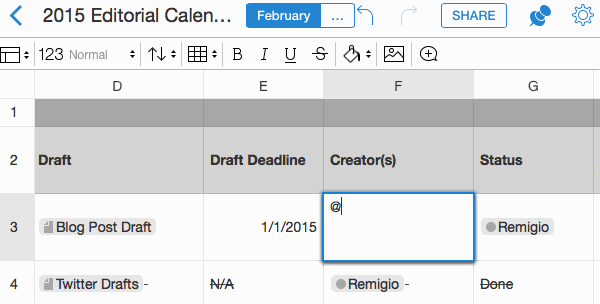
an Open flow of ideas
On the left side of any Quip document, there is a thread that contains chat and edits to the document. Interacting with people as they add content ideas to the calendar is a great way to beat writer's block and have a conversation surrounding the content plan and objectives. It's also an easy way to update everyone about major changes to the calendar.
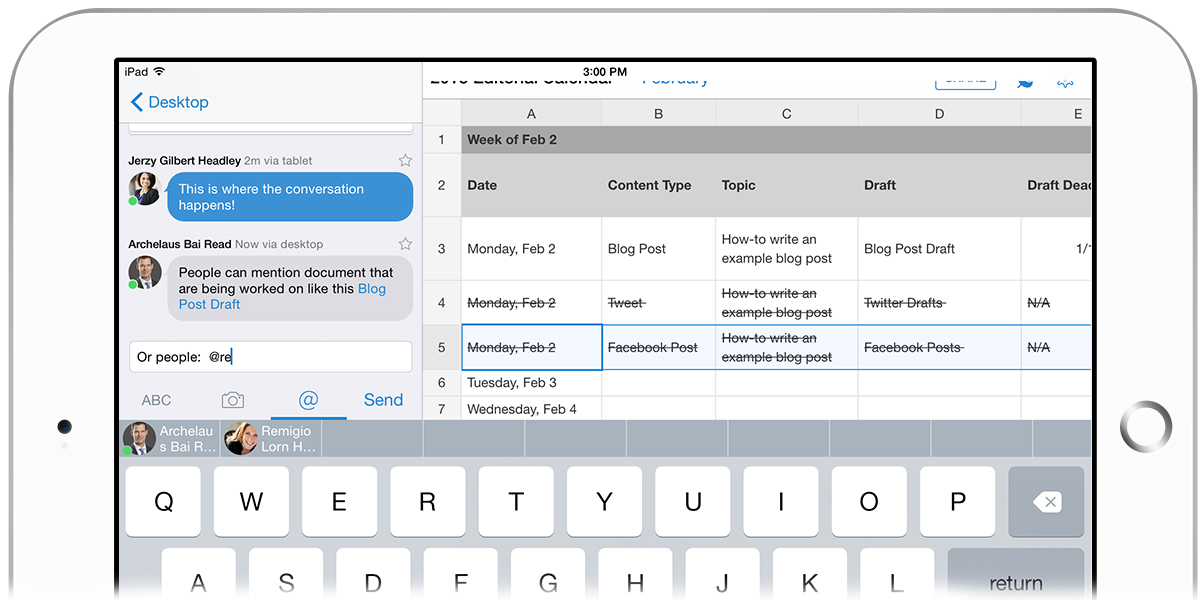
The Rest of the Story
We are always working on new features and tools that can help you work more efficiently. Here are a few recent examples of writer-friendly features in case you missed them:
- Markdown + Quip: We incorporated a bunch of Markdown shortcuts in Quip and made it easy for you to export your Quip doc in Markdown format.
- Import: If you are just starting out in Quip, it's super easy to import documents from Evernote, Google Drive, Dropbox, and more.
- Integrations: For social media marketing, you will love our Twitter integration. It's one of many available in Quip.
Let us know if you have any feedback on how we can make Quip work better for you. If you are interested in learning more about how Quip helps teams work together, drop us a line.
