Manage Release Cycles
With Quip Live Apps, you can publish beta versions for user testing before releasing the app to production. Here you find instructions on how to manage a release cycle, which includes:
- Release a Beta Version
- Add Beta Testers
- Deploy to Production
- Install on Your Site
Release a Beta Version
The process of releasing a beta version of a live app is as follows.
- Bump the version
- Build the app
- Publish the version to the Quip server
- Deploy it as the beta version
If you’re running the app on your local server, stop that first. In the terminal, press Ctrl + C to exit the npm start process. In the Quip doc, from the app's dropdown menu, deselect Use Local Resources.
Let’s release a beta version.
-
In the terminal inside your project, bump the version to a newer number. You can’t update the code of a version that’s already released.
quip-cli bump -
Build the app.
npm run build -
Publish the new version to the Quip server. This just uploads the new version to the Quip server.
quip-cli publish -
Go to the developer console and click the desired app’s tile.
-
Go to the Builds tab.
-
On the version you want to release, click Beta Test | Deploy as Beta. The Status now says "Beta".
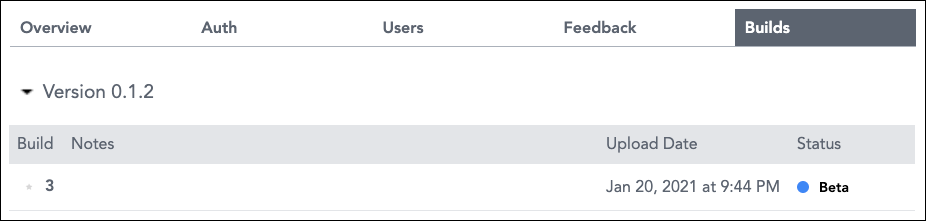
About the manifest file: If you changed to the manifest.json file, you can view which version of the file is used for the current release in the developer console. To see that, go to the app’s Overview tab and click View Manifest on the Beta version.
If you go to a Quip doc, your app now has a Beta tag with the version number visible in the app’s dropdown menu.
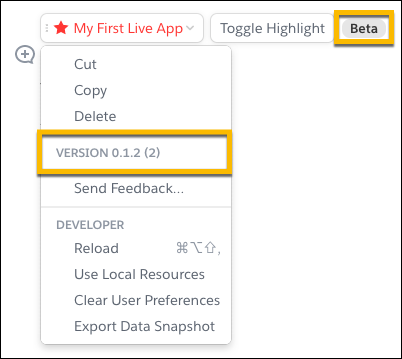
Add Beta Testers
Let’s add beta testers to your app.
-
Go to the developer console and click the app’s tile.
-
Go to the Users tab.
-
Enter the email address of a Beta Tester and click Add User. Repeat for all beta testers.
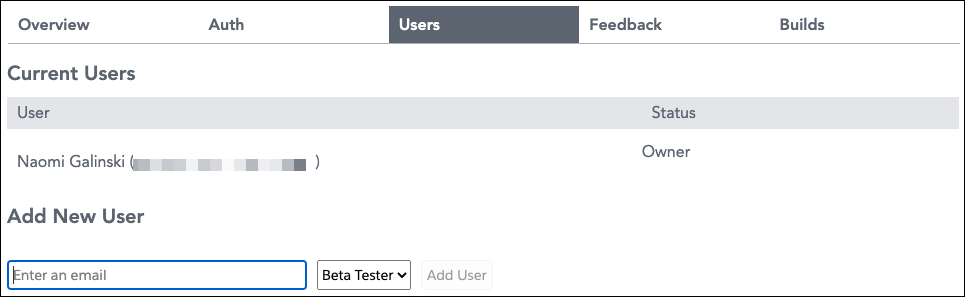
You can also add users as a Developer instead of a Beta Tester. Here's the difference between a Beta Tester and a Developer:
- If no production version is released, only beta users and developers can see the app in the Quip doc.
- If a beta version is released, beta testers and developers see the beta version instead of the production version in the Quip doc.
- Developers can see the app in the Quip developer console but beta testers can’t.
That’s it. Now you and the beta testers can view the beta version of the live app in the Quip doc.
Deploy to Production
When you’re ready to release a version to production, complete the following steps.
-
Go to the developer console and click the app’s tile.
-
Go to the Builds tab.
-
Go to the version you want to deploy to production and click Release | Deploy to Production. The Status now says “Production”.
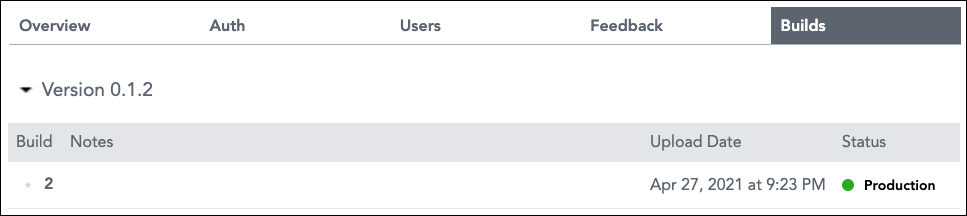
That’s it! If you refresh the Quip doc, you're now viewing the production version of your live app.
Install on Your Site
Congrats! You managed to build, publish, and deploy your live app. It’s now time to make it visible to all Quip users on your site! To do so, complete these steps:
- At the top of the page, click Request Install.
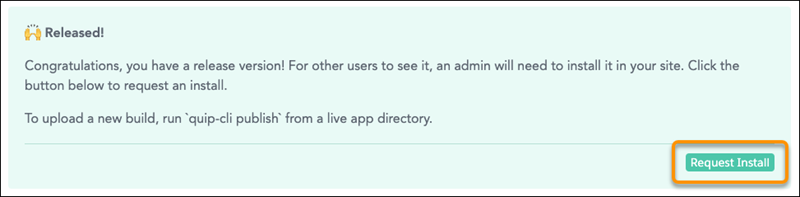
- Ask your Quip site’s admin to approve the request. After they do, all users can work with your brand new live app!
After installation, if you want to update your live app, make sure you deploy Beta versions. Beta versions are only visible to your chosen Beta Testers and Developers. Then, when you’re ready for all users to receive your update, simply deploy to production, and all users on your Quip site automatically receive the update!